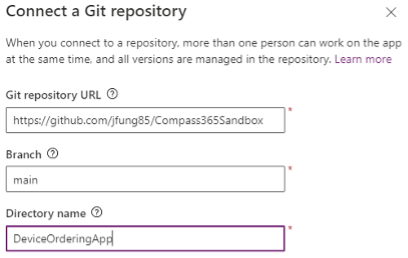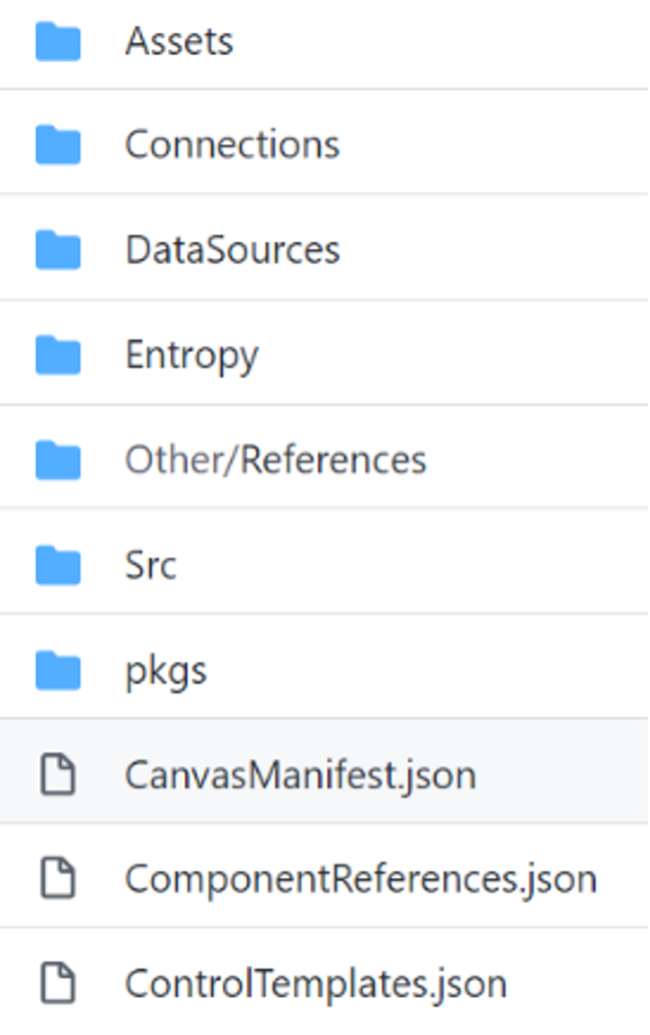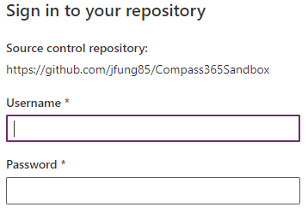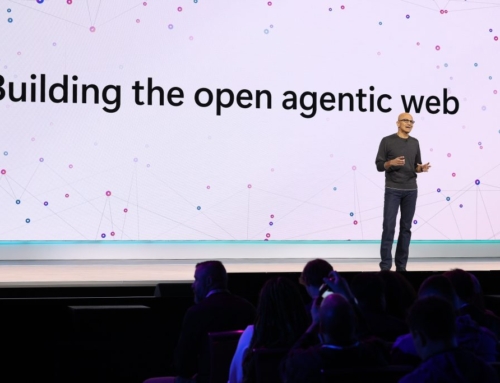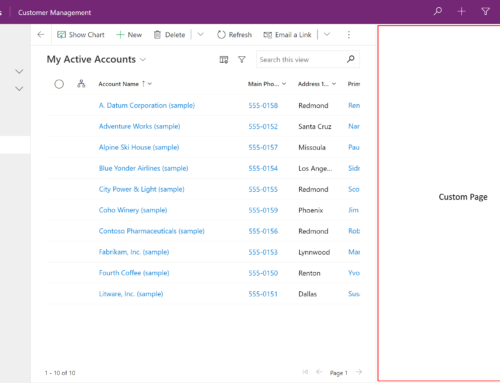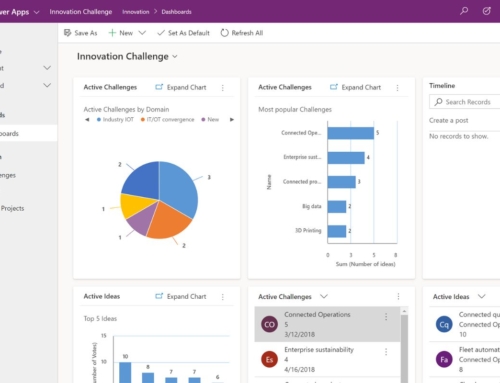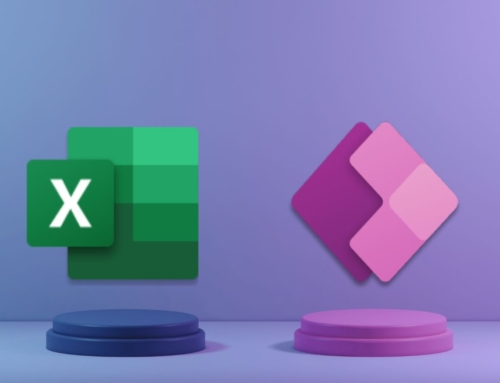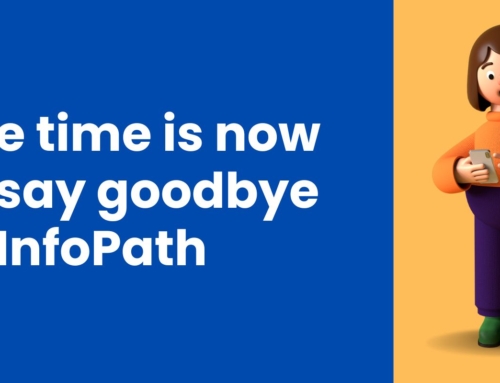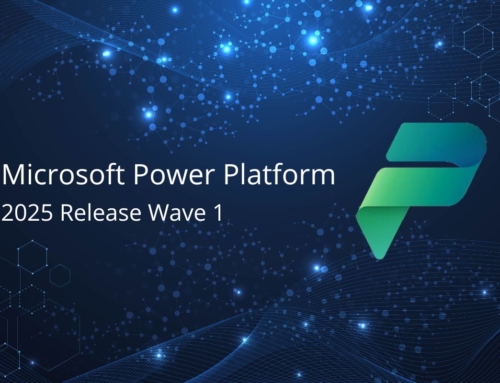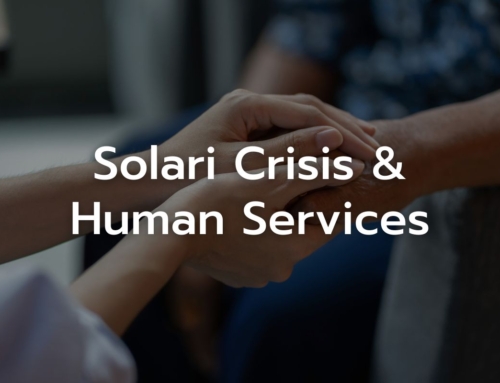Overview
A new experimental Power Apps Co-Authoring feature was announced in November 2021 as a first step to developing the co-authoring experience in Power Apps. This feature is called “Show the Git version control setting”. In this article, we’d like to review some tips that are helpful to know before setting up the feature. For detailed step-by-step instructions and background from Microsoft blogposts and a great article by Matthew Devaney, please refer to the links at the end of this article.
Notable Considerations Before Using Power Apps Co-Authoring
The first note we would call out is that this is a truly experimental feature. It could change significantly by the time it is deployed as an actual feature. From that perspective, it is recommended to try this out on non-production Power Apps to minimize the potential impact of using an experimental feature.
The other useful action would be to export your Power App before you turn on this feature. If it is non-Solution aware, then you can import the exported backup if you want to revert to a state before the setting was enabled. If the Power App is inside a solution, then you would need to export the whole solution before enabling the feature so that it could be re-imported to return the Power Apps to their prior configuration. Note that this would mean that all the solution components would be reverted.
While it is relatively straightforward to connect to a GitHub repository, there is currently no supported way to disconnect from the repository or change the connected repository. We were unsuccessful in disconnecting the repository described in the Additional Considerations section of this article. After removing the repository (by deleting it in GitHub), we still continued to get the source control login when opening the Power App and we were not able to log in anymore because the repository has been deleted. If it is critical to be able to remove the connection to source control, we would suggest waiting until the feature has been developed a bit more to support that. This is currently one of the requests under the experimental features forum.
In addition, disabling the experimental feature does not actually turn it off. It will only remove the Git version control tab under settings. However, the next time you try to open the app, it will continue to prompt for the source code repository login.
Other thoughts
When considering the source control repository directory value, each Power App should map to its own directory which will then become a branch in GitHub. When the Power App makes the connection to the Source Control repository, it will unpack all of the related files for that Power App into the branch. If the branch doesn’t exist, the connection setup will create it for you.
This is what the branch/directory looks like in GitHub when it is mapped to a single Power App.
When opening a Power App, the feature will prompt for a username and password. The password in this case needs to be a GitHub Personal Access Token and not your account password in order to log in successfully.
Reference articles:
Allow Multiple Power Apps Developers To Simultaneously Edit Canvas Apps | Matthew Devaney
Experimental Co-authoring for Power Apps Studio | Greg Lindhorst, Principal PM Architect, Microsoft
Get expert help with Power Apps and other business process automation solutions
Learn more about Compass365’s Power Platform Consulting Services. Our team of experts can help you modernize processes and solve tough challenges quickly and cost-effectively.
Reach out directly to Cathy Ashbaugh, cashbaugh@compass365.com to arrange for a complimentary consultation.
Compass365, a Microsoft Gold Partner, delivers SharePoint, Microsoft Teams, and Power Platform solutions that help IT and Business leaders improve the way their organizations operate and how their employees work.