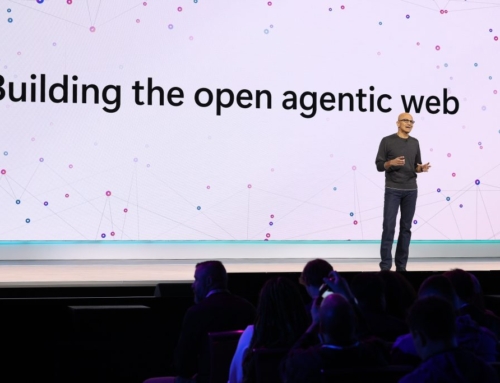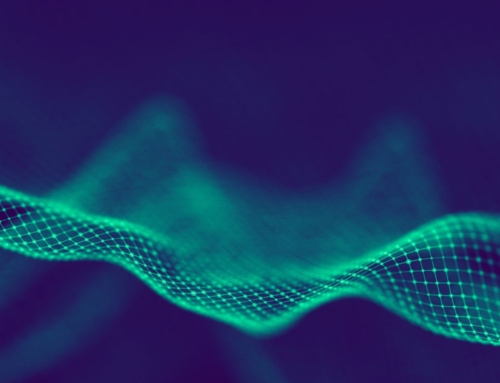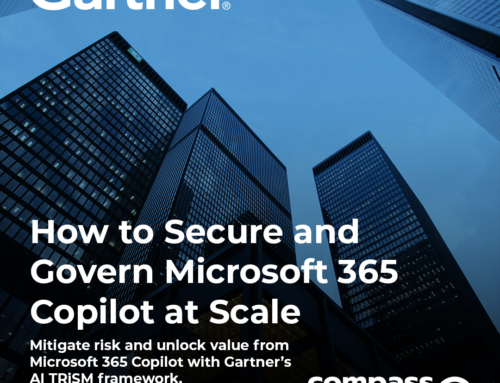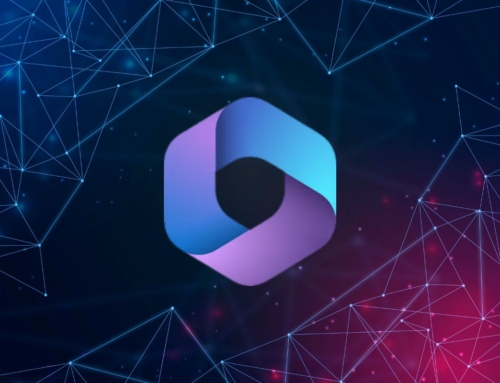In the ever-evolving landscape that is the Microsoft ecosystem, staying ahead of the curve is crucial for users and administrators alike. To ensure continuity and support modern work it’s a business imperative to be aware of the impending retirement and end of support dates for Microsoft products and services. To help you keep track and stay informed about these deadlines we’ve put together this blog post listing upcoming retirement and end-of-support dates for widely used Microsoft products, what this means for admins and users, as well as options to replace the depreciated technology. Be sure to bookmark this one as we will be updating it regularly.
Important Terms
To get started, let’s make sure we are on the same page. You may see various terms attached to sunsetting Microsoft technologies like depreciated, end of support, retired, end of life, removed, etc… In this blog series, we will stick to these two terms – End of Support and Retirement.
End of support
End of support is for products or services following the Fixed Lifecycle Policy. When extended support ends it means Microsoft will no longer provide the following:
- Technical support
- New updates
- Time zone updates
- Security solutions
- Minor bug fixes
- New features
End of Support DOES NOT mean that the service will stop working and your content will vanish. In most cases you will still have access to the service and any content created or stored by it, you will simply be using outdated and unsupported technology. In these cases, the best course of action is to look into migrating or upgrading to Microsoft’s chosen successor.
Remaining on out-of-support products leaves you vulnerable security-wise and any fixes you or a 3rd party perform to keep things operational would create technical debt. Legacy solutions also don’t appeal to the modern worker. While Gen Z may dress like it was the 90s, they probably don’t want to be using software that is reminiscent of that time.
Retirement
Retirement is usually attached to Microsoft 365 apps and services that fall under the Modern Lifecycle Policy. A product or service under the Modern Lifecycle Policy means Microsoft commits to providing at least a 12-month advance notification before discontinuing support in cases where no successor product or service is provided.
Retired products may cease to function or be removed completely from tenants after the retirement date, and, in some cases, content that is not migrated may be lost. These usually require action on the part of the business and admins to prepare and migrate to the replacement solution before the deadline.
Adieu, Adieu, To You and You and You – Upcoming Microsoft End-of-Support and Retirement Dates
2025
Oct 14, 2025- End of Extended Support for Office 2016 & Office 2019
Office 2016 and Office 2019 extended support ends in 2025.
What you need to do: Start using the latest supported versions.
2026
April 2, 2026 – SharePoint Add-In Retirement in Microsoft 365
Starting from November 1st, 2024, SharePoint Add-Ins will cease to function for new tenants. For existing tenants, the discontinuation and complete retirement of SharePoint Add-Ins will take effect on April 2nd, 2026. This applies universally across all environments, including Government Clouds and the Department of Defense.
What you need to do: Microsoft recommends migrating any custom-developed Add-Ins to a SharePoint Framework solution. For those from the marketplace or 3rd parties, ask if there is an updated version that doesn’t use the SharePoint Add-In extensibility model. No extensions for Add-Ins will be available after April 2, 2026. Learn more – Microsoft Announces SharePoint Add-In Retirement: What You Need to Know.
April 2, 2026 – SharePoint 2013 Workflow Retirement
SharePoint 2013 Workflows will be officially retired on April 2, 2026, and removed from existing tenants.
What you need to do: Microsoft recommends transitioning to Power Automate or an alternative supported workflow orchestration. If your tenant relies on a third-party workflow engine, it’s advisable to check for dependencies on SharePoint 2013 workflow and explore options for migrating to a future version of the workflow engine. Extending SharePoint 2013 workflow beyond April 2, 2026, will not be an available option. Learn more – SharePoint 2013 Workflow Will Be Retired in 2026.
Jul 14, 2026 – End of Extended Support for SharePoint Server 2016 and SharePoint Server 2019
Extended end of support for SharePoint Server 2016 and 2019 ends.
What are your options?
- Do nothing: Remaining on SP 2016 or 2019 is of course an “option”, but it is probably the worst bet. It leaves you vulnerable security-wise and any fixes you or a 3rd party perform to keep things operational would create technical debt.
- Upgrade to SharePoint Server Subscription Edition: If you need to stay on-prem or your organization is just not ready for the cloud this is a great option. Subscription edition follows Microsoft’s Modern Lifecycle Policy.
- Migrate to Microsoft 365 SharePoint, aka SharePoint Online: For a truly modern and future-proof solution, this is your best bet. Download our free guide to get started.
July 14, 2026 – End of Extended Support for InfoPath 2013 Client and InfoPath Forms Services Retired in Microsoft 365 SharePoint
For those on SharePoint Server InfoPath forms will still be functional but no longer supported. In Microsoft 365 SharePoint, InfoPath forms services will be removed after that date meaning no new forms can be created and existing forms that have not been migrated to another service will cease to function.
What are your options?
- Do nothing: If you are on SharePoint Server you can continue to use existing forms unsupported. If they do break and are business-critical, you run the risk of business interruption and potentially costly fixes. If you are on Microsoft 365 SharePoint users can download the InfoPath templates(.xsn) or collected InfoPath Forms(.xml) from SharePoint and open them using InfoPath Client 2013 to view the data if they have the file permission but no new submissions will be taken.
- Migrate to modern solutions:
- Power Apps provides capability of rapidly building and sharing low-code apps.
- Power Automate helps increase efficiency by streamlining repetitive tasks and business processes.
- Forms helps collect data effortlessly to make better decisions.
Download our free InfoPath Reality Check(list) to get started planning your move.
Ready to tackle these upcoming changes head-on?
Microsoft has plenty of resources to help you through the transition:
Lifecycle search – https://learn.microsoft.com/en-us/lifecycle/products/
M365 Roadmap – https://www.microsoft.com/en/microsoft-365/roadmap?rtc=2&filters=
Lifecycle End of Support and Retirements – https://learn.microsoft.com/en-us/lifecycle/overview/product-end-of-support-overview
If you are seeking an experienced Microsoft Partner to assess, design, and implement your collaboration, communication, content management, and modernization needs using Microsoft 365, let’s talk. Contact us to schedule a complimentary consultation.
Compass365, a Microsoft Gold Partner, delivers SharePoint, Microsoft Teams, and Power Platform solutions that help IT and Business leaders improve the way their organizations operate and how their employees work.