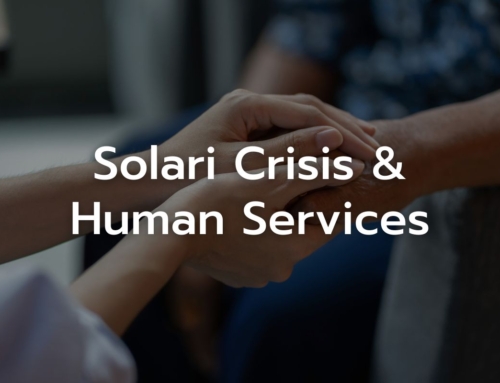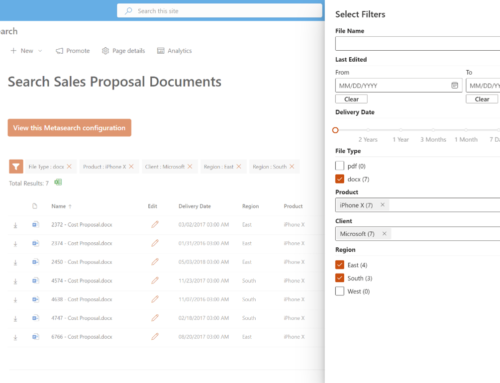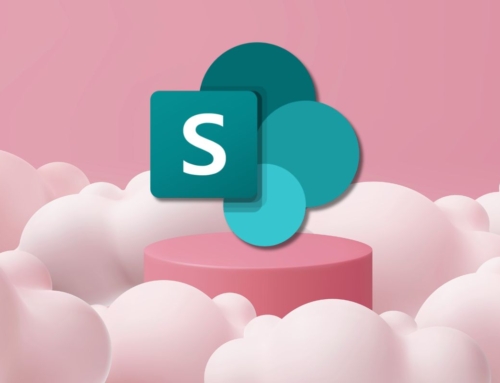As SharePoint 2010 reaches end of life (April 2021) and SharePoint 2013 shows its age, more and more customers are asking us to help them move to SharePoint Online.
Why move? Here are three good reasons:
- Keeping the servers up to date and stable is an IT burden
- Paying for both Microsoft 365 and SharePoint Server is a financial redundancy
- Users are dissatisfied to realize their content is in multiple silos after abandoning SharePoint Server for newer features in Teams and SharePoint Online (with or without help from IT)
Migrating starts with taking inventory of what’s currently stored in SharePoint Server, determining what’s worth keeping, and deciding which skills and resources are needed to migrate the content or re-build the functionality.
Microsoft’s SharePoint Migration Assessment Tool (SMAT) is my first step in analyzing a customer’s SharePoint farm. SMAT reports provide deep insight into all the site collections hosted on the farm, alerting us to which configurations will need to be repaired or replaced during migration. I discuss every data point in these reports with the customer’s appropriate subject matter experts to plan the migration project.
Examples of data from a sample customer SMAT and how we use it
The report includes site collections with very little content. Discussion with the site owners can help determine if the site should be deleted instead of migrated, saving time and resources.
Some of the farm’s SharePoint lists and libraries have been flagged for having views that display more than 5000 items. Users will be unable to use the list after migration unless the views are configured with appropriate filtering and converted to the modern experience. Including this step in the migration plan will decrease user frustration and improve adoption of the migrated site.
Ten of the lists have been customized with SharePoint 2010 workflows. This type of workflow will no longer be supported in SharePoint Online (as of November 2020) and must be rebuilt using Power Automate. Identifying this need now will give you time to find a Power Automate resource to participate in the project.
A “full trust code” solution or WSP has been deployed to multiple site collections to add extra actions to the Document Library menu. This type of server-side component is not compatible with SharePoint Online. It will need to be removed and replaced with a compatible alternative by the vendor or an experienced Microsoft 365 developer.
Five InfoPath forms have been deployed to the farm, but only three will remain viable. This type of electronic form technology is partially supported in SharePoint Online, but will be removed in the next few years. Discussing the forms’ usage with its owners revealed one is no longer used, one is only needed for the rest of the year, and only the remaining three are needed for the foreseeable future. We streamlined the project by developing three forms instead of all five.
Common issues / questions when running the SMAT
SMAT must be run from the SharePoint server while logged in as the Farm account, also referred to as the database access account. Most common errors happen from running the SMAT using an account that doesn’t have access to all service and content databases. If you’re not sure which account that is, go to SharePoint Central Administration > Security > Manage Service Accounts > Farm to see which account has been set. It’s also the account running the SharePoint Timer Service in Windows Services.
The tool will create a Logs folder in the same folder where you run it. A successful run should create a file in the Logs directory named SiteAssessmentReport.csv. If there are errors, it will create a file in the Logs directory named SMAT_Errors.log that should be reviewed before analyzing the report.
The SMAT works with SharePoint 2010 and SharePoint 2013 (Standard, Enterprise, and Foundation editions), and can be used for SharePoint 2016. If you’re running an older version of SharePoint, a more manual inventory or a third party product like ShareGate will be required. You should also plan for a “content-only” migration in this scenario – migrate document libraries and lists to new SharePoint Online sites.
How to interpret the reports? Microsoft provides basic online documentation describing each of the report’s data points (https://docs.microsoft.com/en-us/sharepointmigration/overview-of-the-sharepoint-migration-assessment-tool), but you’ll need to work with an experienced SharePoint architect to understand how to handle more complex issues.
Is the tool safe to run? Yes. The tool will only query the configuration of the farm. It does not make any changes to the farm configuration or content. Running it for a very large farm may take a day or two to run, and if your farm is under-resourced, you may want to run it off-hours to avoid impacting performance during key business hours.
Lastly, no matter how much information it gathers, the SMAT can’t tell you everything you need to know in order to plan a successful migration. The tool is only “aware” of the one farm it is analyzing.
Additional planning questions I usually cover
- Do you have the appropriate Microsoft 365 requirements for your migration? User synchronization, licensing, available storage, and supported desktop software?
- Are other systems linking to, integrating with, or reading data from your SharePoint server?
- Are your site owners and users ready to participate in a migration project as subject matter experts, testers, trainees, or even citizen developers?
- Does your organization have the budget available for the tools and resources needed to complete the migration?
Over the years, we’ve successfully delivered hundreds of enterprise level SharePoint upgrades and migrations. We recently published a Case Study highlighting the digital transformation of our client, Sakata Seed, which included a migration to SharePoint Online. Should you wish to work with a Microsoft Partner to assess, plan, and/or carry out your migration, please reach out at any time for a complimentary session with me or one of our Architects via contactus@compass365.com.
Happy planning!