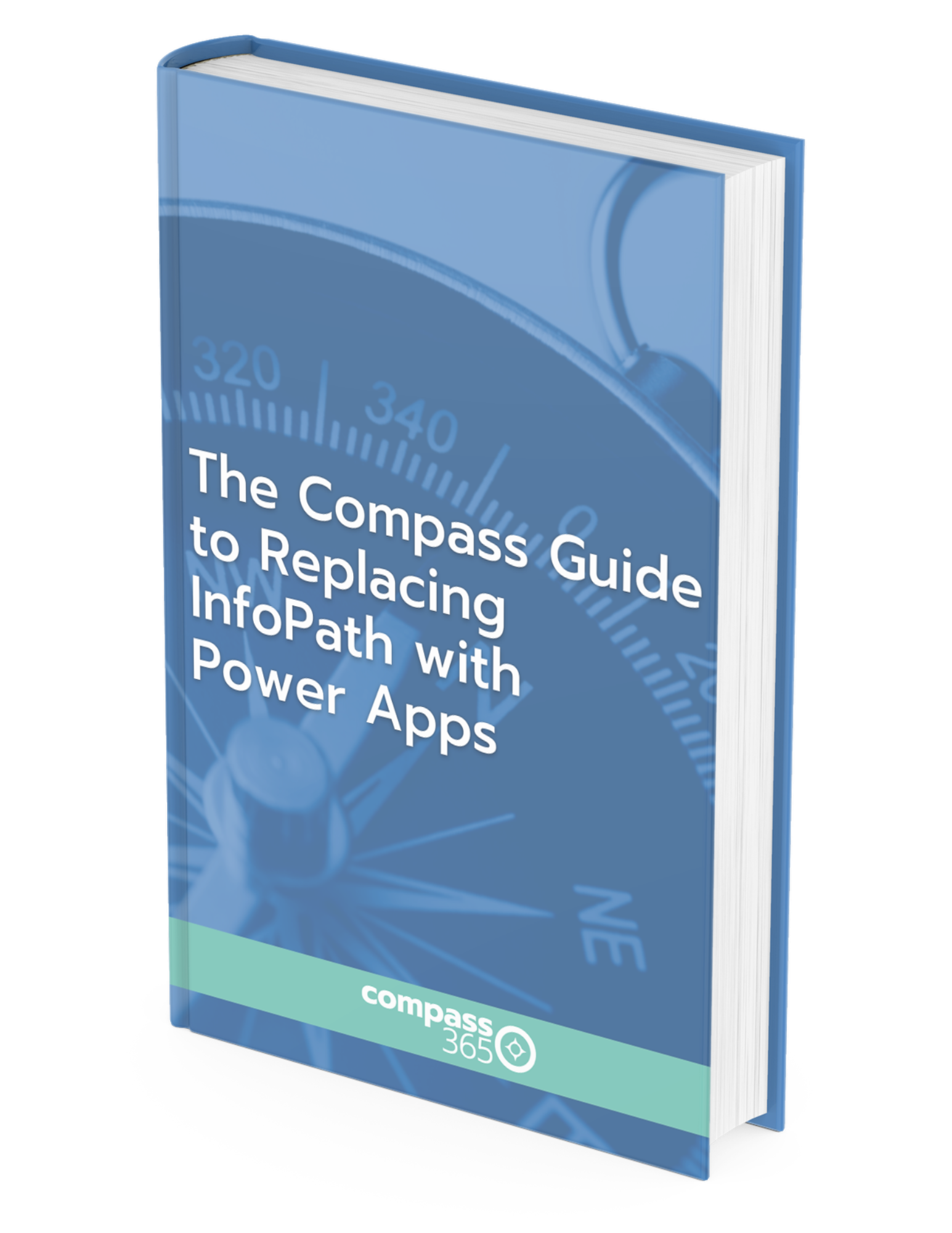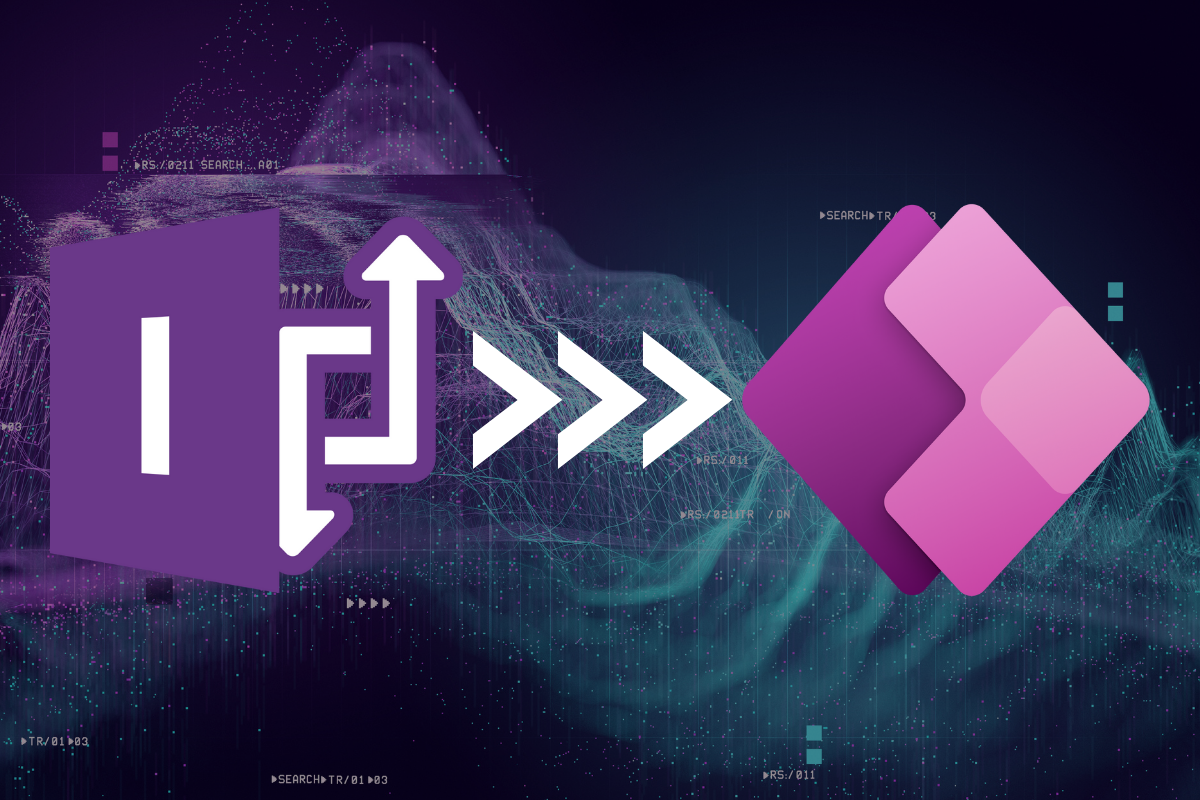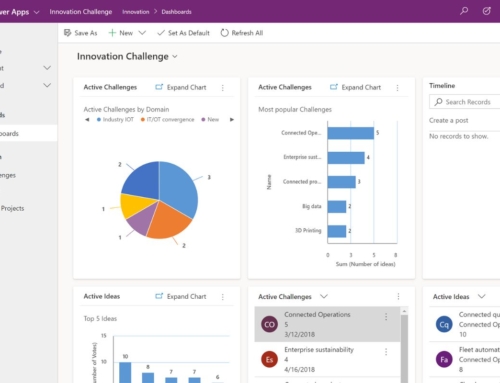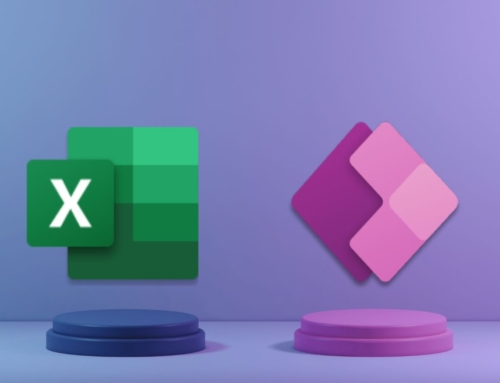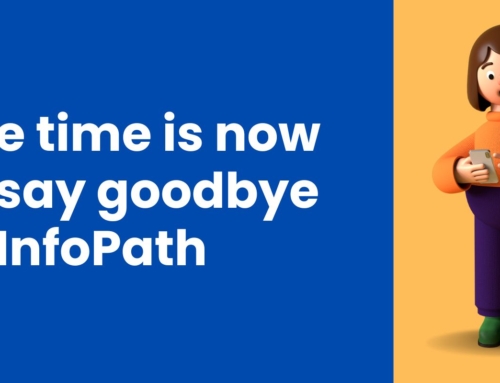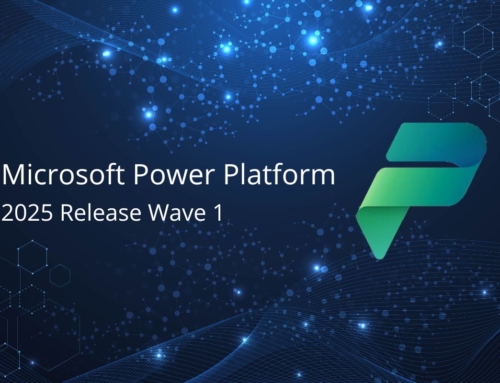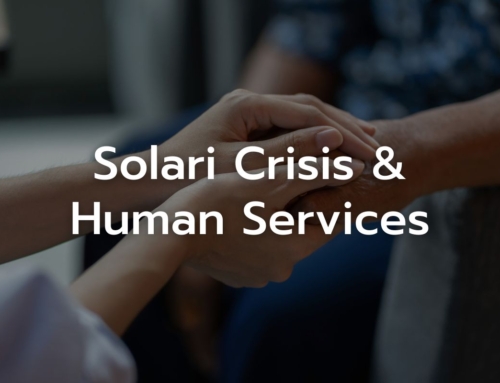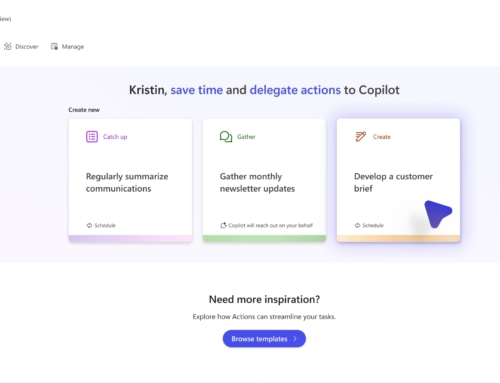Many organizations have a significant investment in outdated InfoPath forms and are struggling with the prospect of deprecation in the cloud. What’s the hold up? There are a couple of reasons to hesitate, one of the primary concerns being where and how to start. Here I’ll provide you with the why, where, and how to successfully migrate your legacy InfoPath solutions using modern cloud technologies and avoid potential blind spots along the way.
Goodbye, InfoPath
Some reasons to move away from InfoPath:
- InfoPath is a legacy technology that was initially introduced in 2013.
- InfoPath in SharePoint Online is no longer supported by Microsoft. If you are planning a migration to SharePoint Online, you must modernize InfoPath as part of the effort. The announced end for SP 2019 on-prem support is July 14, 2026.
- For SharePoint Online, there is no support and Microsoft is likely to end its functionality as it did for SharePoint Designer 2010 workflows and other legacy technologies.
- There is no native mobile device support. InfoPath forms are designed to work in a web browser. When the technology was introduced, smart phones and tablets did not exist!
- InfoPath is not cloud-first. It was not designed to work in a cloud environment the way Power Apps was.
- Finally, InfoPath has very limited integration points, in contrast to true SaaS technologies that have virtually unlimited integration points, like Power Apps.
Hello, Power Apps
Some reasons to move into Power Apps:
- It’s easy: you can create low-code, no-code solutions that are quick to market.
- It empowers citizen developers. Users do not need to go through the formal process of requesting a solution from IT and waiting for its development. Anyone in your organization with technical acumen can create fairly sophisticated applications using Power Apps.
- It is available across devices, platforms, and networks.
- Power Apps integrates seamlessly across all Microsoft 365 platforms including SharePoint, Teams, Outlook and mobile.
- All services within Office 365, whether it is SharePoint, Dataverse, Power Platform and Teams all use the same authentication. One account gets you to all services.
- It’s Ageless. Since it is a cloud-based solution, the platform is regularly enhanced and maintained automatically by Microsoft.
- Power Apps is natively mobile compatible (phone or tablet). Microsoft has just announced native mobile apps in preview mode.
- The platform is considered data first. You don’t have to worry about isolated instances of data that is incompatible with one another. All data sources are connectable.
- It scales up and down to accommodate a wide spectrum of business complexity via hundreds of connectors.
Considerations for migrating InfoPath to Power Apps
Consider going back to OOTB SharePoint list forms. Advances in formatting have made this a more attractive option.
Power Apps offers modern controls, easier conditional logic, and greater control over the look and feel that you’ll want to take advantage of.
In Power Apps, developers can develop a complete solution that includes multiple screens (summary view, detail view, history, task management, etc). Power Apps are intended to be applications, while InfoPath was designed as a form replacement tool. Although you can have multiple views in InfoPath, the concept of aggregated data vs a single item view is native to Power Apps, but not InfoPath.
Since Power Apps takes a more holistic app approach, more consideration needs to be made for data complexity and length. SharePoint as a datasource has limitations on data complexity and filtering. Replatforming your apps gives you an opportunity to rethink how and where your data is stored. If you have complex data or large data sets, consider using Dataverse or SQL Server as your data source instead of SharePoint to take advantage of improved delegation and views to simplify complex data models.
If your InfoPath form is a Form Library template:
- You should rebuild the form library as a list with all of the form fields as metadata columns
- Not all fields in a Form Library template are necessarily promoted. To migrate historical data, you must extract data from the XML file.
- When migrating a custom InfoPath SharePoint List form, you can copy the production list to a development environment and override the list form with Power Apps, or delete the InfoPath list form and create a canvas Power App.
Approvals – This topic relates more to Power Automate than Power Apps, but I think it is important to mention. We often find that approvals are managed in the form. If there is a need to collect more than the basic information (outcome, reviewer, comments, review date), then this functionality can be rebuilt in Power Apps, otherwise, OOTB Power Automate approvals are an effective method.
Repeating sections in InfoPath forms were used to represent one-to-many relationships. An example is you may have a sales order form with the need to include multiple product line items. In InfoPath, repeating sections allowed developers to repeat input controls. In most cases, this data is stored in the file XML and not promoted. The data will need to be extracted and written to a child list/table.
Need help migrating InfoPath to Power Apps?
Get a head start on replacing InfoPath during two complimentary discovery sessions with a Compass365 Microsoft Solutions Architect. Please see more on our InfoPath Replacement Services and book your complimentary InfoPath discovery session today.
Compass365, a Microsoft Gold Partner, delivers SharePoint, Microsoft Teams, and Power Platform solutions that help IT and Business leaders improve the way their organizations operate and how their employees work.
The Compass Guide to Replacing InfoPath with Power Apps eBook
Download The Compass Guide to Replacing InfoPath with Power Apps eBook to get started on your modernization journey.
We’ll cover:
- Reasons to say goodbye to InfoPath
- Why choose Power Apps to replace
- Key considerations before you get started
- The Compass365 InfoPath replacement methodology