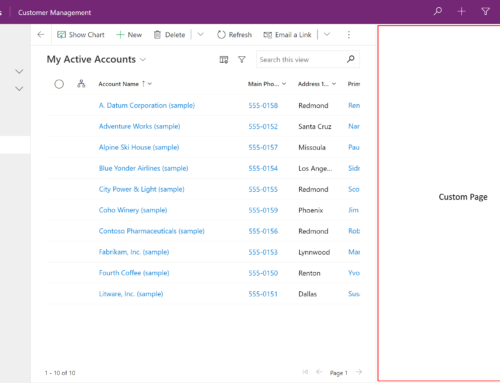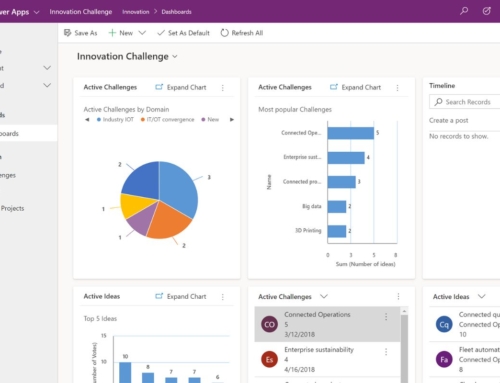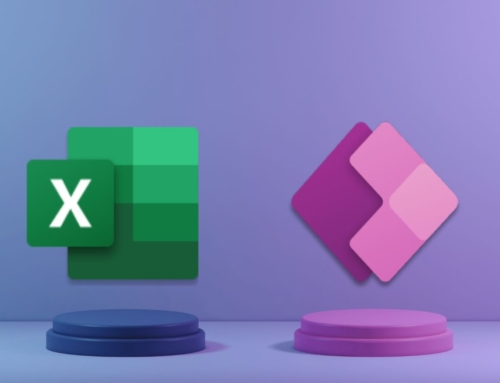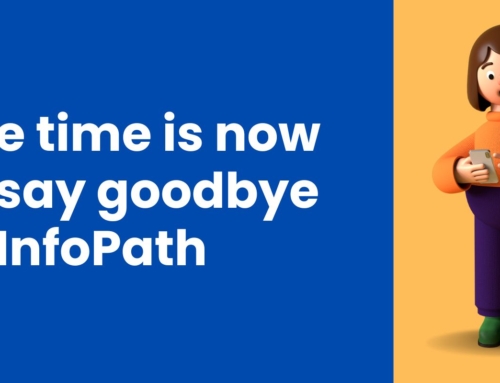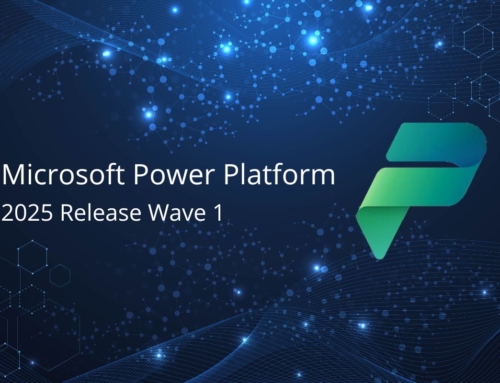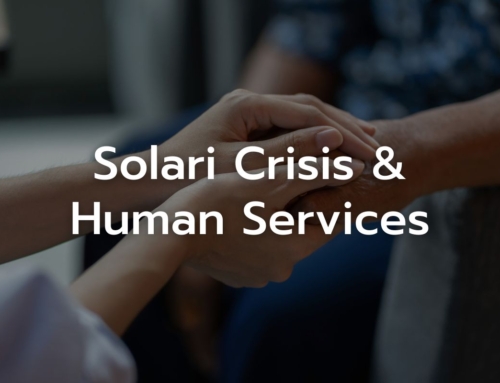By now, you know that Microsoft announced the November 1, 2020 retirement of SharePoint 2010 workflows for all Microsoft 365 customers. Since that July announcement, many organizations have been forced to address these legacy solutions sooner than expected and we’re in the process of helping as many customers as we can make the deadline. Some lucky organizations were granted an extension to March 1, but most are facing the daunting task of retiring or rebuilding their (sometimes hundreds) SharePoint 2010 workflows using the latest Microsoft 365 workflow tool, Power Automate, in record time.
In a perfect world, you would be re-analyzing the solution with your business users to accommodate for improvements to the process that have likely occurred since the SharePoint 2010 workflows were built. In addition, the methodology for implementing workflows in today’s Microsoft 365 platform, using SharePoint, Power Automate, etc. has changed. Ideally, you would be addressing the legacy form technology, InfoPath, and converting that into Power Apps, but the time crunch may not allow for that. At the very least, take the opportunity to rebuild your Power Automate workflows using today’s best practices. In this blog, we share some of the tips, tricks, and best practice recommendations our team has found useful when modernizing these workflow solutions using Power Automate. Our hope is that it helps you as well.
Tips and Tricks
- “Start and Wait for Approval” actions should be separated into separate “Start” and “Wait” actions. This allows for reminders and/or escalations
- When replacing the SP 2010 workflow, but not replacing the InfoPath form, be mindful of rules within the form that may impact the list item data. The form may set certain values that impact the processing within the workflow. When depending on list data, it is a good idea to get a current snapshot of the list item, especially when a workflow runs over time. If a workflow takes a few days to run, the data may have changed based on user interaction with the InfoPath form.
- Often in SP 2010 workflows, notification recipients are hard-coded. Take this opportunity to create a list of recipients that the workflow can leverage. This makes unit and UAT testing more efficient and allows the business to better manage notification recipients should users change roles.
- Power Automate has a list view limit of 12 lookup fields. If you are querying a list via a trigger or Get Items action or updating a list using the Update Item/Items actions, be sure to use a public list view that does not contain more than 12 lookup columns.
Best Practices for Development
- Make a copy of the lists used in the current workflow and build the new workflows using the list copies
- Use Service Accounts as owner of the workflow and connections
- Use Shared Mailbox as sender for notifications
- Establish a consistent naming convention for development and production workflows
Best Practices for Moving into Production
- Copy the development version of the workflow and rename it using a production naming convention
- Re-establish connections to the production lists
- Turn off SharePoint 2010 workflows
I hope this helps you in your efforts to modernize any existing SharePoint 2010 workflow solutions that are in-use and critical to your business. With all the new challenges our clients are facing in the current environment and changes to the workplace, we recognize the last thing anyone needs is a disruption of service to an automated business processes like onboarding, off-boarding, time-off approvals, invoice routing and approvals, and other types of requests that keep a business running.
If you do find yourself in need of consulting expertise to help with the modernization effort or to build out new Power Platform solutions, please reach out to us at any time at contactus@compass365.com for a complimentary consultation.
For more information on The SharePoint 2010 workflow retirement timeline and process for remediation: SharePoint 2010 Workflows To Retire on Nov 1, 2020 – Are You Ready?