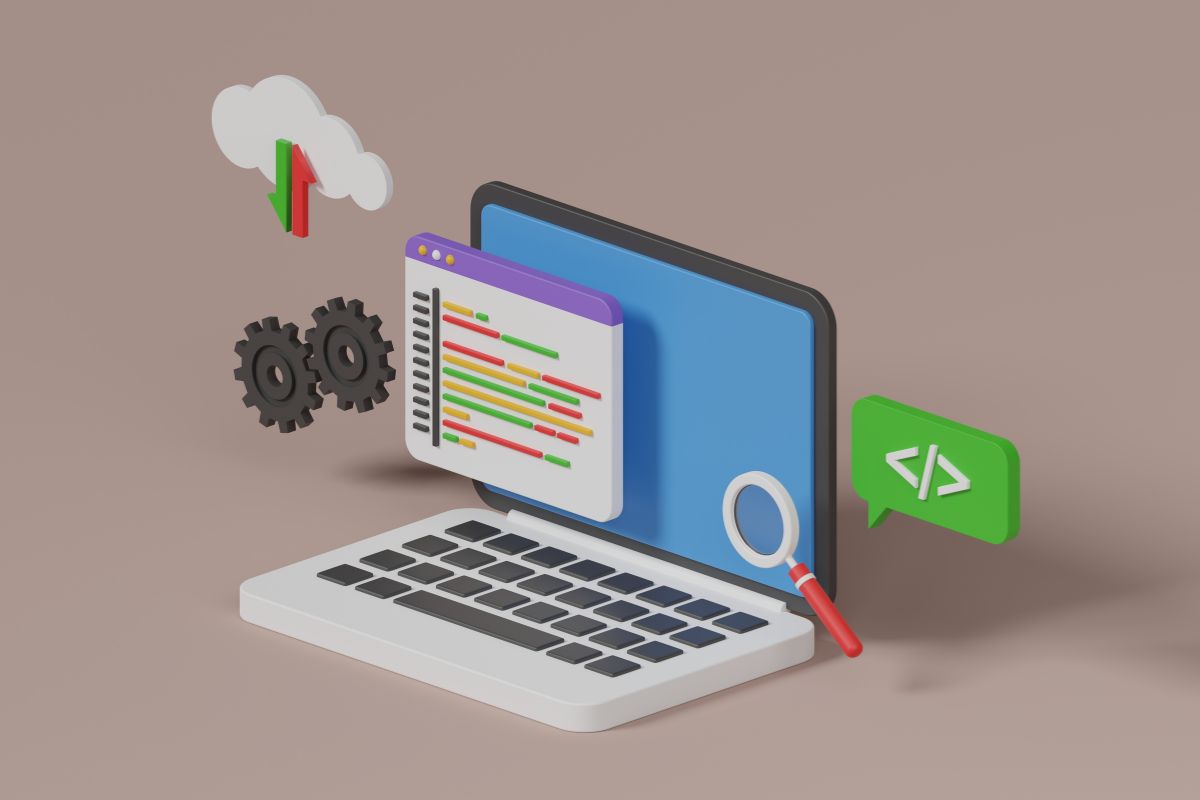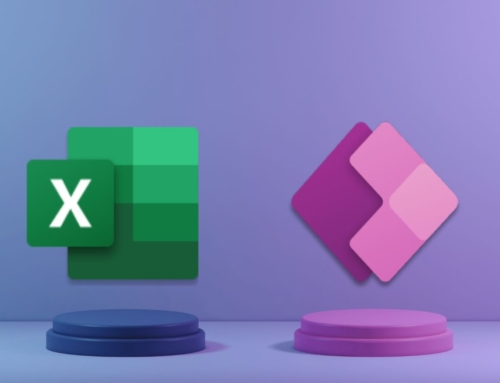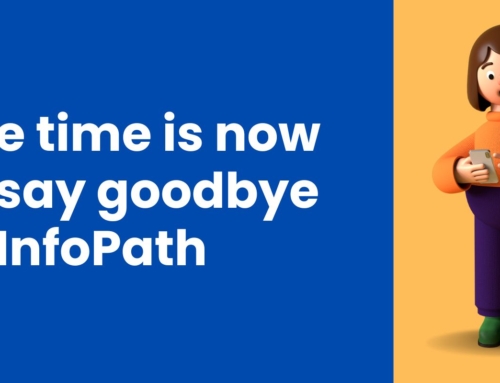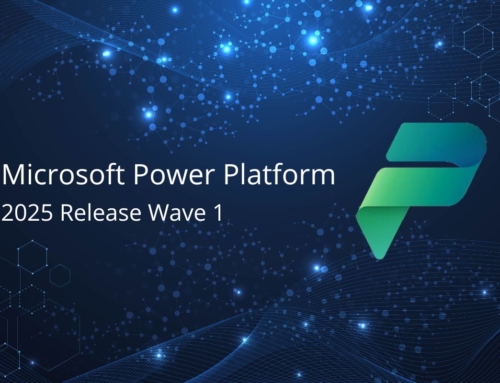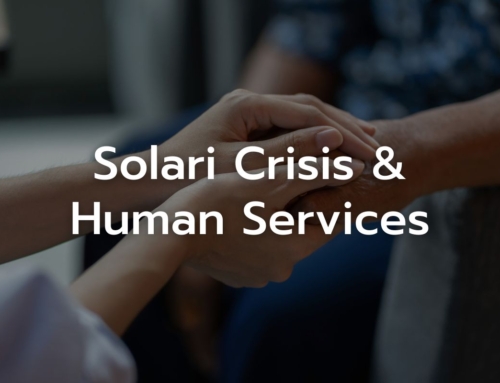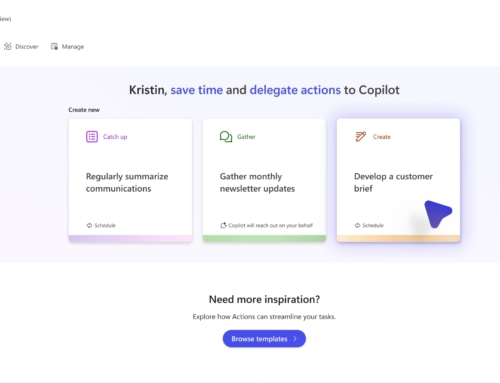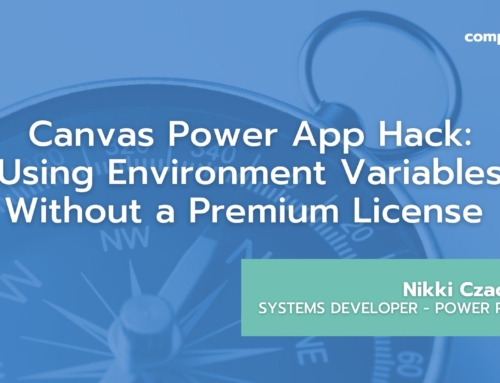The Big Deal about Power Apps Named Formulas
Power Apps Named Formulas offer significant benefits to app makers, enhancing the efficiency and scalability of their app development process. Here’s a summary of why we love them so much:
- Reusable Logic: Named formulas allow app makers to define complex logic or calculations once and reuse them across multiple controls, screens, or even apps. This saves time and effort by eliminating the need to recreate the same logic repeatedly.
- Improved Maintainability: By centralizing logic in named formulas, app makers can easily update or modify functionality without hunting through multiple controls or screens. This improves the maintainability of the app and reduces the risk of introducing errors during updates.
- Enhanced Readability: Named formulas enable app makers to give descriptive names to expressions, making the code more understandable and easier to maintain for both the original developer and collaborators.
- Performance Optimization: Using named formulas can help optimize app performance by pre-calculating values or reducing redundant calculations. This can result in faster app load times and improved user experience.
- Consistency and Standardization: Named formulas promote consistency and standardization across an app or even an organization’s suite of apps. By defining common functions or behaviors in named formulas, app makers can ensure uniformity in the user experience and adherence to business rules.
- Scalability: As apps grow in complexity and scope, named formulas provide a scalable approach to managing logic and calculations. App makers can easily add new functionality without cluttering the app with excessive code, thus maintaining scalability as the app evolves.
In essence, Power Apps Named Formulas empower app makers to build more efficient, maintainable, and scalable apps by centralizing and reusing logic effectively. This results in faster development cycles, improved app performance, and a more consistent user experience.
5 Quick Examples of Named Formulas in Action
- Data Validation – Validate Email Format: To ensure that users enter email addresses correctly, you can create a named formula to validate the format of an email address using the IsMatch() function and a regular expression.
Formulas Property code:
IsValidEmail =
IsMatch(EmailToValidate, “^([a-zA-Z0-9_-.]+)@([a-zA-Z0-9_-.]+).([a-zA-Z]{2,5})$”)
Here, IsValidEmail is the Named Formula that checks if EmailToValidate matches the pattern for a valid email address. Check out our other blog post on Data Validation with Named Formulas to see more data validation examples that can be used in your Power Apps.
- Conditional Visibility Control: You might want to control the visibility of a control based on certain conditions. Named formulas can simplify this logic and let you reuse it across controls easily.
Formulas Property code:
ShowControl =
If(UserRole = “Admin” || UserRole = “Manager”, true, false)
In this example, ShowControl is the Named Formula that determines whether to show a control based on the user’s role, which is stored in the variable UserRole.
- Enforce Required Fields: Forms often need to be submitted with certain fields populated for the submission to be valid. Named Formulas can enforce the population of required fields and reduce the cluttered code that oftentimes comes with the enforcement of required fields.
Formulas Property code:
RequiredFields=
ForAll([
{error: IsBlank(TextInput1.Text)},
{error: IsBlank(TextInput2.Text)}]
,{Value: ThisRecord});
Here, RequiredFields is the Named Formula that counts if certain fields are blank. See our blog post on enforcing required fields with Named Formulas to read more about this example.
- Generate Random Number within Range: Sometimes you may need to generate a random number within a specified range. Named Formulas can help achieve this.
Formulas Property code:
RandomNumberInRange=
Round(Rand() * (MaxValue – MinValue) + MinValue, 0)
Here, RandomNumberInRange is the Named Formula that generates a random integer within the specified range (MinValue to MaxValue).
- Standardize App Theming: Using consistent styles, such as fonts and color schemes, across controls can improve the look and feel of your Power Apps. Named Formulas can help make these style items easier to reference and reuse.
Formulas Property code:
AppStyles=
{
fontSize: 11,
Font: Font.’Open Sans’,
primaryColor: ColorValue(“#A78FAF”)
}
In this example, AppStyles is the Named Formula that contains the values for 3 app style properties: font size, font, and primaryColor.
Make Your Apps Stand Out with Power Apps Named Formulas
Power Apps Named Formulas offer developers efficiency, maintainability, and scalability, which translates into quicker development cycles, superior app performance, and a quality user experience. Unleash the full potential of Named Formulas to create apps that not only work seamlessly but also stand out in terms of efficiency and user satisfaction.
If you are new to the Power Platform or looking to expand your capacity in this exciting automation space, Compass365 can help. Explore our Power Platform Services or contact us to arrange for a complimentary consultation.
Compass365, a Microsoft Gold Partner, delivers SharePoint, Microsoft Teams and Power Platform solutions that help IT and Business leaders improve the way their organizations operate and how their employees work.