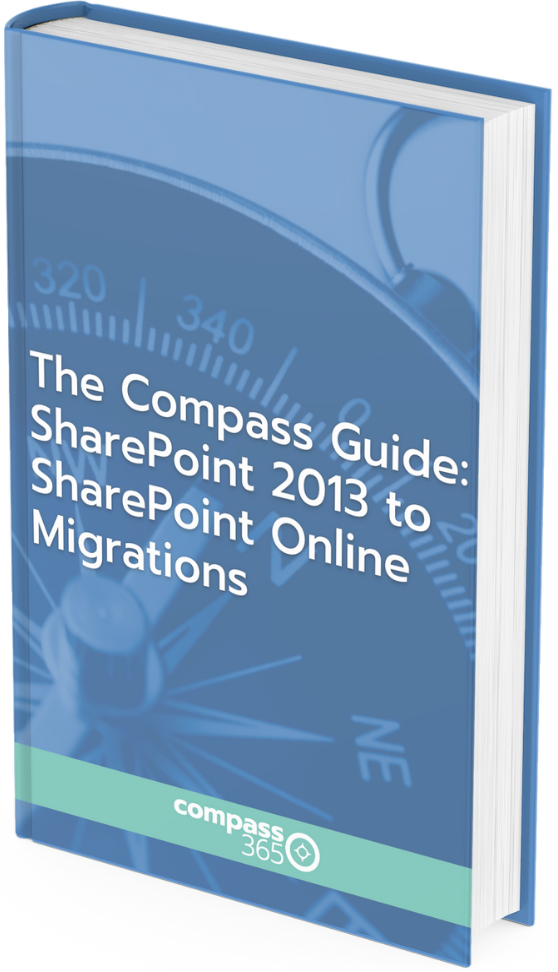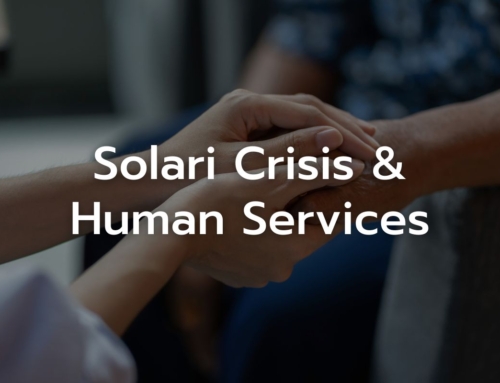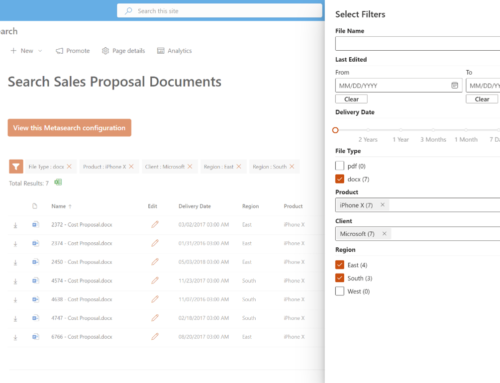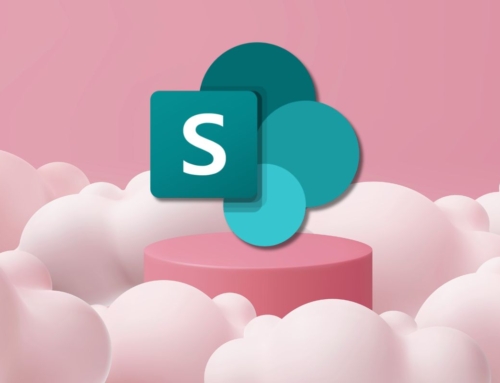With the end-of-life for SharePoint 2013 less than a year away (April 2023), the time to start planning your SharePoint 2013 migration to SharePoint Online is now. Along with the commonly known security risks and lack of support that accompanies a retired Microsoft product, there’s a myriad of compelling reasons to make the move, including:
- IT is tired of keeping the servers up to date and stable
- Finance is tired of paying for both Microsoft 365 and SharePoint Server
- Users are abandoning SharePoint Server for newer features in Teams and SharePoint Online, with or without IT’s assistance, then are dissatisfied their content is in multiple silos.
- Users are missing out on the enhanced functionality and modern collaboration tools available in SharePoint Online
As with most (or all) enterprise projects, planning is key to ensuring your efforts are successful for IT and for the business users who rely on SharePoint to do their day-to-day work.
The first step to planning a SharePoint server migration to SharePoint Online is to inventory what’s currently stored in SharePoint Server 2013 (or 2010, 2016) to determine what’s still of value, and decide what expertise and resources will be required to migrate the content or re-build the functionality as required in the cloud deployment.
Microsoft’s SharePoint Migration Assessment Tool (SMAT) is my first step in analyzing a customer’s SharePoint farm. The reports it produces provide deep insight into all the site collections hosted on the farm, alerting us to which configurations will need to be repaired or replaced during migration. I take these reports and discuss each data point with the appropriate subject matter expert in IT or the business to plan the migration project.
Some examples of how I use the data from a sample customer SMAT:
The SMAT is available from Microsoft. Download Microsoft SMAT here.
Common issues/questions when running the SMAT
You will need to run it from the SharePoint server while logged in as the Farm account, also referred to as the database access account.
If you’re not sure what account that is, go to SharePoint Central Administration > Security > Manage Service Accounts > Farm to see what account has been set. It’s also the account running the SharePoint Timer Service in Windows Services. The most common cause of errors when running the SMAT is using an account that doesn’t have access to all service and content databases.
The tool will create a Logs folder in the same folder where you run it from.
If it runs successfully it should create a file in the Logs directory named SiteAssessmentReport.csv. If there are errors, it will create a file in the Logs directory named SMAT_Errors.log that should be reviewed before analyzing the report.
The SMAT works with SharePoint 2010 and SharePoint 2013 (Standard, Enterprise, and Foundation editions), and can be used for SharePoint 2016.
If you’re running an older version of SharePoint, a more manual inventory or a 3rd party product such as ShareGate will be required. You should also plan for a “content-only” migration in this scenario – migrate document libraries and lists to new SharePoint Online sites.
How to interpret the reports?
Microsoft supplies basic online documentation describing each of the data points in the report, but you’ll need to work with an experienced SharePoint architect to understand how to handle more complex issues.
Is the tool safe to run?
Yes, the tool will only query the configuration of the farm. It does not make any changes to the farm configuration or content. If you have a very large farm it may take a day or two to run. If your farm is under-resourced, you may want to run it off-hours so as not to impact performance during key business hours.
The SMAT can’t tell you everything you need to know in order to plan a successful migration.
The tool is only “aware” of this one farm. Other planning topics I usually cover include:
- Do you have the appropriate Microsoft 365 requirements for your migration: user synchronization, licensing, available storage, supported desktop software?
- Are other systems linking to, integrating with, or reading data from your SharePoint server?
- Are your site owners and users ready to participate in a migration project as subject matter experts, testers, trainees, or even citizen developers?
- Does your organization have the budget available for the tools and resources needed to complete the migration?
Over the years, we’ve successfully delivered hundreds of enterprise-level SharePoint upgrades and migrations. Recently, we published a Case Study highlighting the digital transformation of our client, Sakata Seed, which included a migration to SharePoint Online. Should you wish to work with a Microsoft Partner to assess, plan and/or carry out your migration, please reach out at any time to Cathy Ashbaugh, cashbaugh@compass365.com to schedule a complimentary session with me or one of our Architects. Happy planning!
The Compass Guide: SharePoint 2013 to SharePoint Online Migrations
SharePoint 2013 is officially out of support in April 2023.
Download The Compass Guide: SharePoint 2013 to SharePoint Online Migrations eBook to start your migration planning today.
We’ll cover:
- Risks associated with running unsupported
- Benefits of modernization with SharePoint Online
- Key considerations before you get started
- The Compass365 SharePoint migration methodology