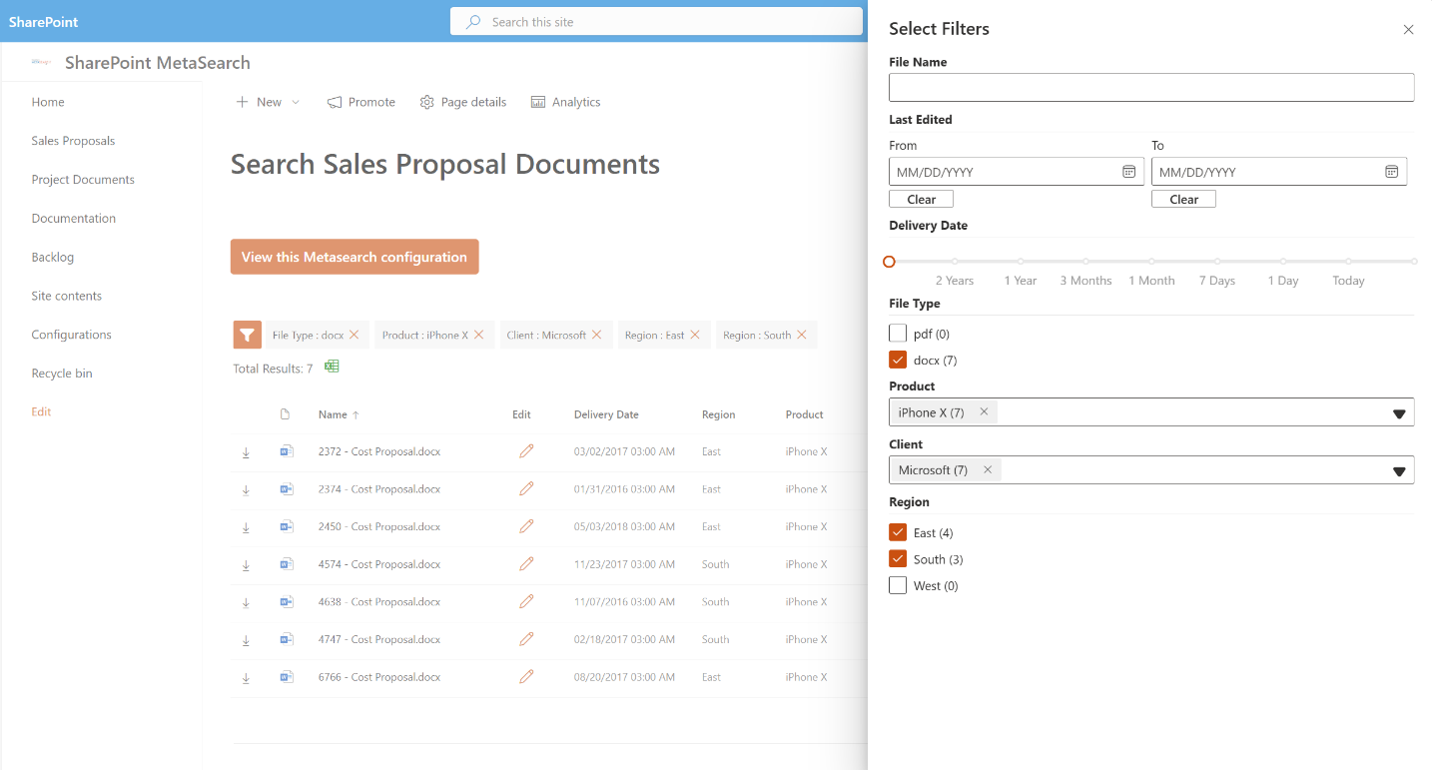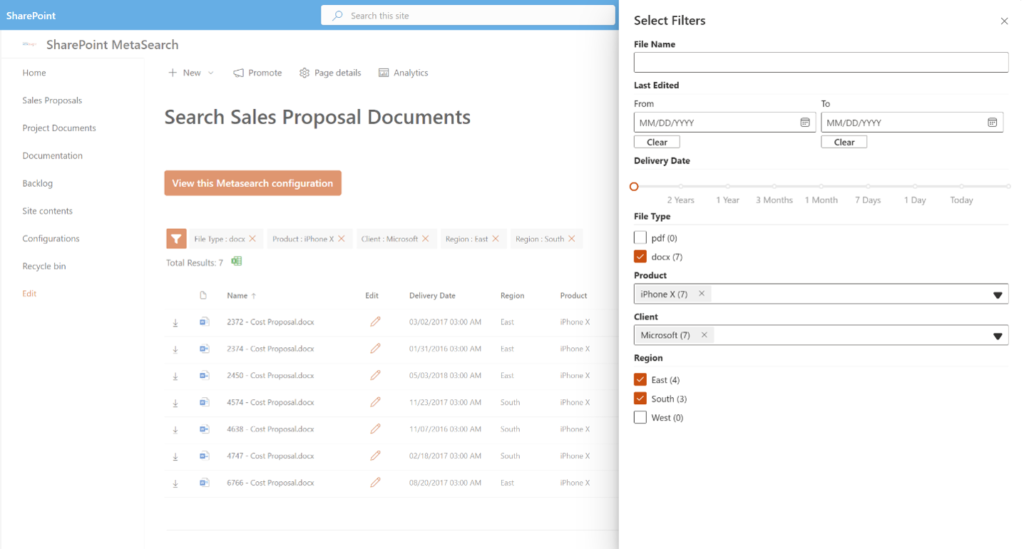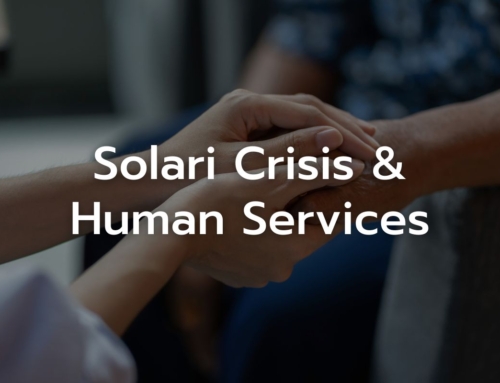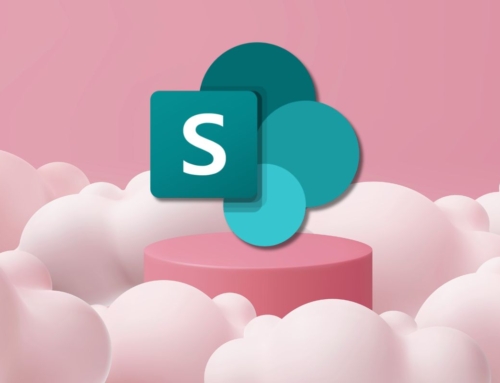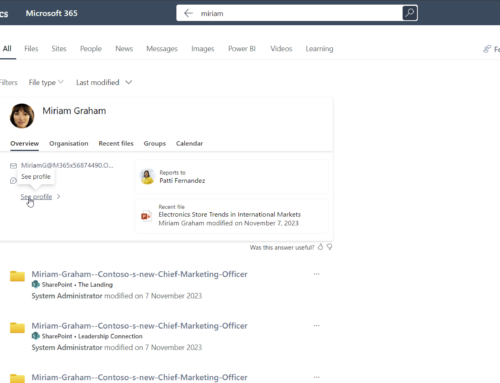As long time Microsoft Gold Partners, Compass365 specializes in moving organizations into SharePoint Online, the Microsoft 365 ecosystem, and establishing a Modern Workplace. One of the most common challenges our clients face is the native search functionality of SharePoint Online. While powerful, it can sometimes be tricky for users to get the exact results they need. Here are some tips and tricks that can help you make the most out of SharePoint’s native search, followed by an introduction to our MetaSearch solution that can take your search experience to the next level.
Hacks for Better Native SharePoint Online Search
Use Keyword Query Language (KQL)
listitemid:<ID>
This is particularly useful when you know the ID of the item you’re searching for. It allows you to directly access specific list items without wading through irrelevant results.
listitemid:<ID> or listitemid:<ID>
Search for multiple IDs at once by using the ‘or’ operator. You can also use the ‘and’ operator with other properties to further narrow your results.
filetype:pdf
Restrict your search results to a specific file type by using this keyword. For example, searching filetype:pdf will only show PDF documents.
author:<name>
Find documents created or modified by a specific user. This is handy when you are looking for documents created by a particular team member.
Use Managed Properties
Managed properties are essential for more granular search queries. For example, if you have a custom column named “ProjectName,” you can search for ProjectName:”Project X” to find all documents related to “Project X.”
Make sure your custom columns are set as managed properties in the SharePoint search schema to utilize this functionality.
More information can be found here:
Overview of crawled and managed properties in SharePoint Server – SharePoint Server | Microsoft Learn
Utilize Search Refiners
SharePoint allows you to refine your search results using predefined refiners like modified date, author, or document type. These refiners can be found on the left-hand side of the search results page and can help you quickly narrow down your search.
Introducing MetaSearch: The Ultimate Search Enhancement
Despite the hacks and tips, many users (including myself) still find the native SharePoint Online search functionality to be lacking. This is where Compass365’s MetaSearch comes in. Our MetaSearch solution replaces the native search with a user-friendly, intuitive search experience that leverages managed search properties to deliver accurate and relevant results.
Key Features of MetaSearch:
User-Friendly Interface
MetaSearch boasts a clean and intuitive interface, making searching for documents a breeze. Users can quickly find what they need without getting bogged down by complicated search queries or irrelevant results.
See the difference in the images below:
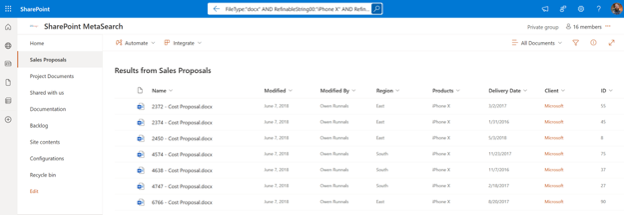
Native SharePoint search with a complicated query (assuming you have set up managed properties) FileType:”docx” AND RefinableString00:”iPhone X” AND RefinableString01:”Microsoft” AND (RefinableString02:”EAST” OR RefinableString02:”SOUTH”)
Versus
Enhanced Filtering Options
Advanced filters allow users to narrow down their search results with ease. Whether it’s filtering by document type, date, author, or custom properties, MetaSearch ensures that users can quickly find the exact information they need.
Seamless Integration
MetaSearch integrates seamlessly with your existing SharePoint environment, providing a consistent user experience. There is no need for extensive retraining or adjustments—MetaSearch fits right in, enhancing your current setup.
Customizable Search Properties
One of the standout features of MetaSearch is its ability to utilize managed search properties to tailor the search experience to your organization’s unique needs. Whether you need to search by project name, client, region, or any other custom property, MetaSearch can be configured to prioritize and display the most relevant results.
MetaSearch: Transforming the Way You Search
MetaSearch transforms the way users interact with SharePoint, making it easier and faster to find the information they need. By leveraging managed properties and providing a superior search interface, MetaSearch enhances productivity and ensures that users spend less time searching and more time working on what matters.
We at Compass365 are proud of MetaSearch and its ability to revolutionize the SharePoint search experience. By tailoring the search functionality to meet the unique needs of each organization, MetaSearch provides a powerful tool that elevates the user experience, enhances efficiency, and drives productivity.
For more information about MetaSearch and how it can be customized to meet your organization’s specific needs, explore our Migration and Modernization services or contact us to discuss your needs.
Compass365, a Microsoft Gold Partner, delivers Microsoft 365 based solutions that help IT and Business leaders improve the way their organizations operate and how their employees work.
Subscribe
Join over 5,000 business and IT professionals who receive our monthly newsletter with the latest Microsoft 365 tips, news, and updates.