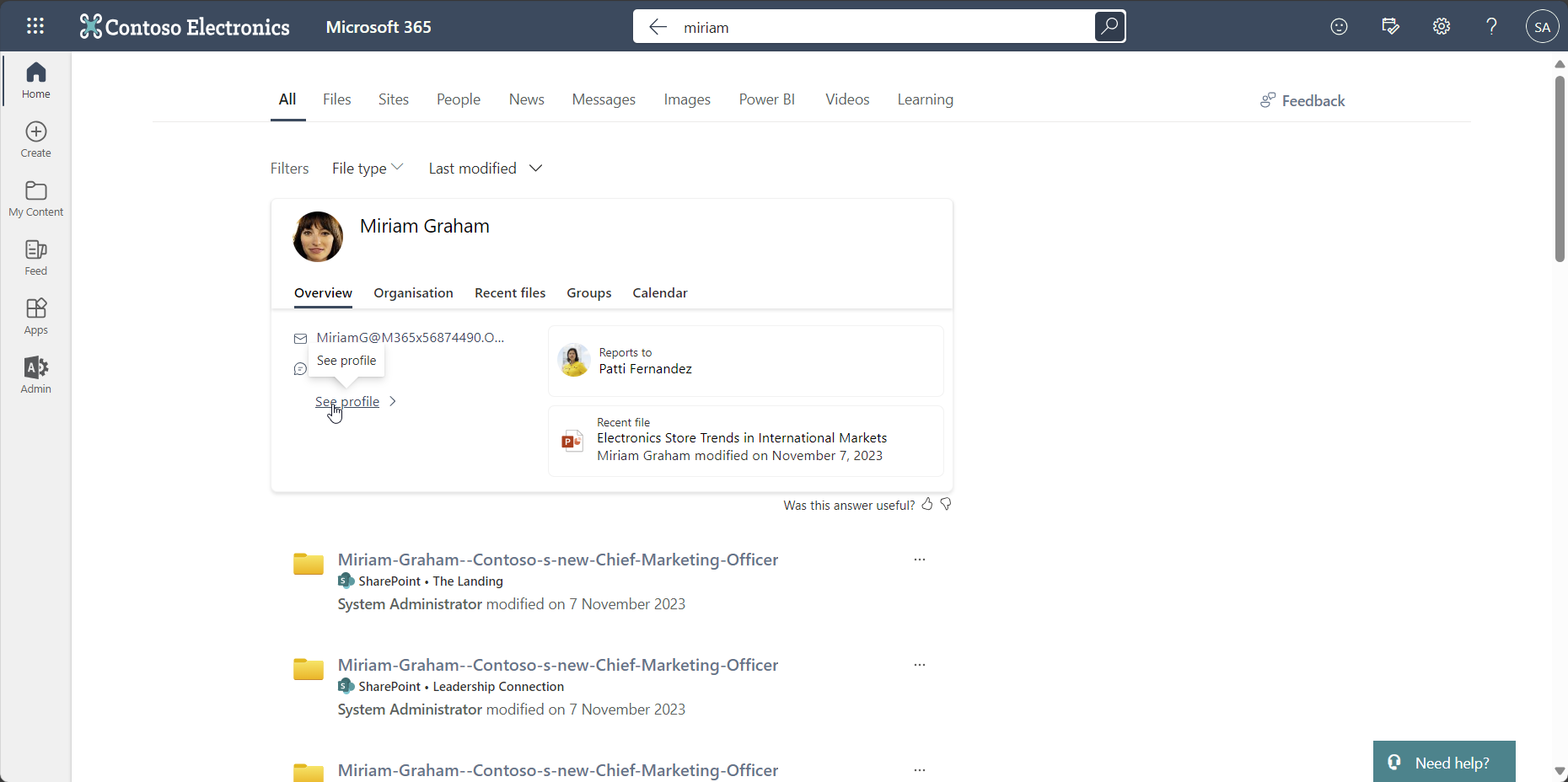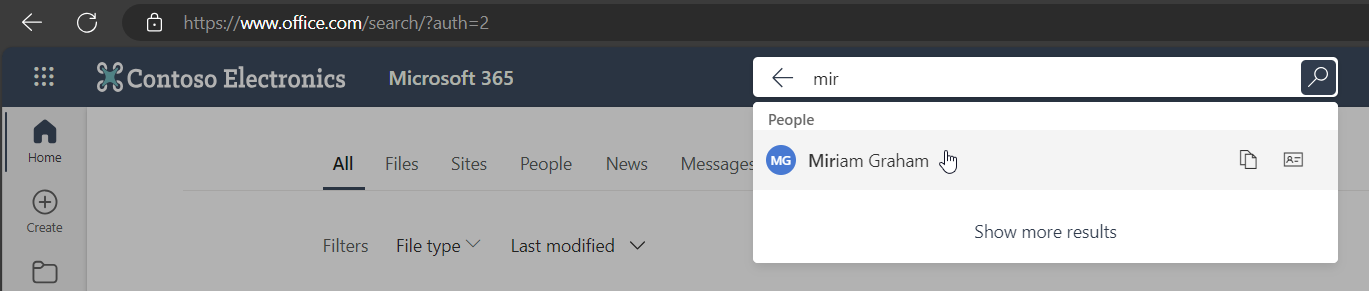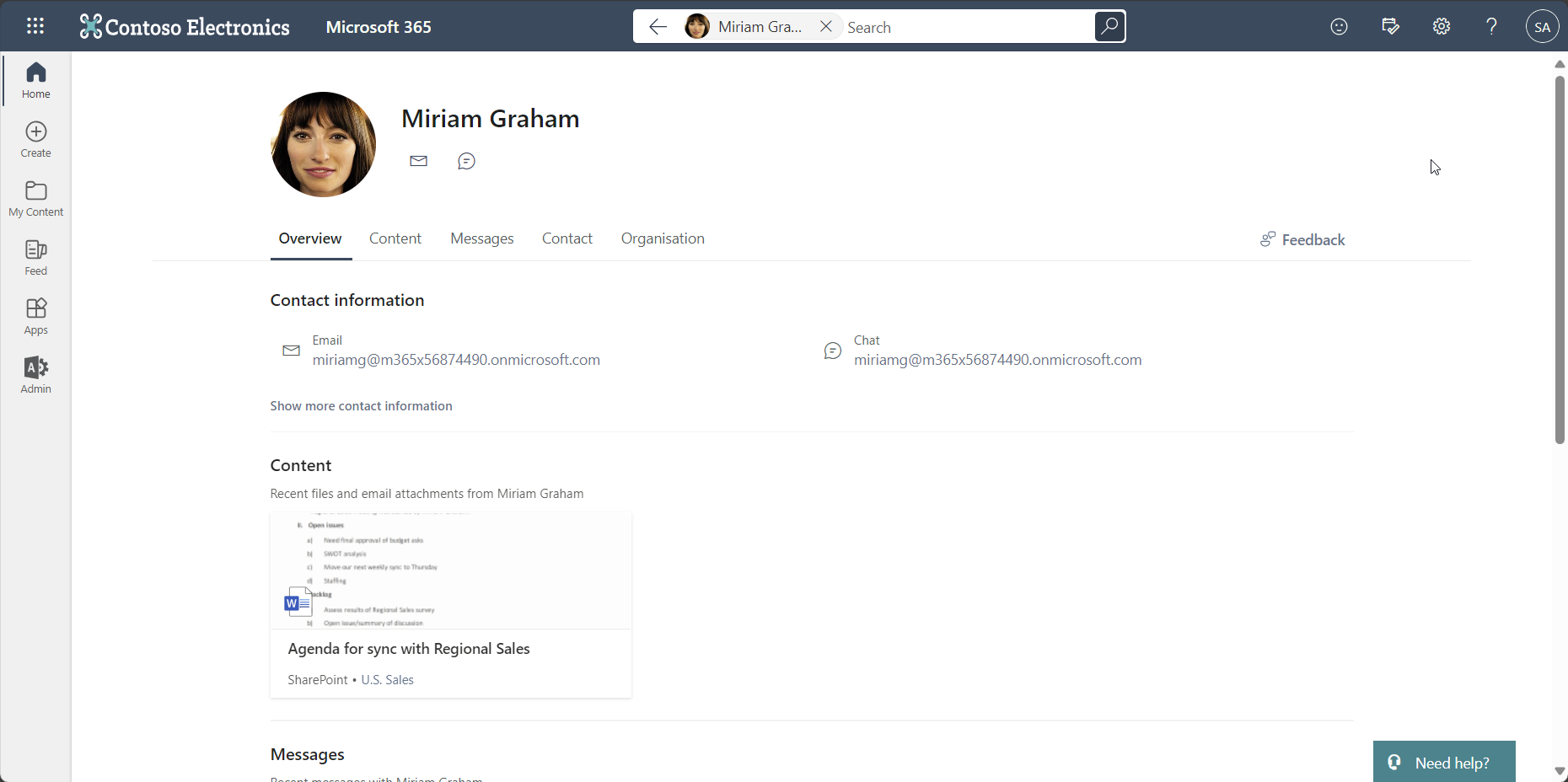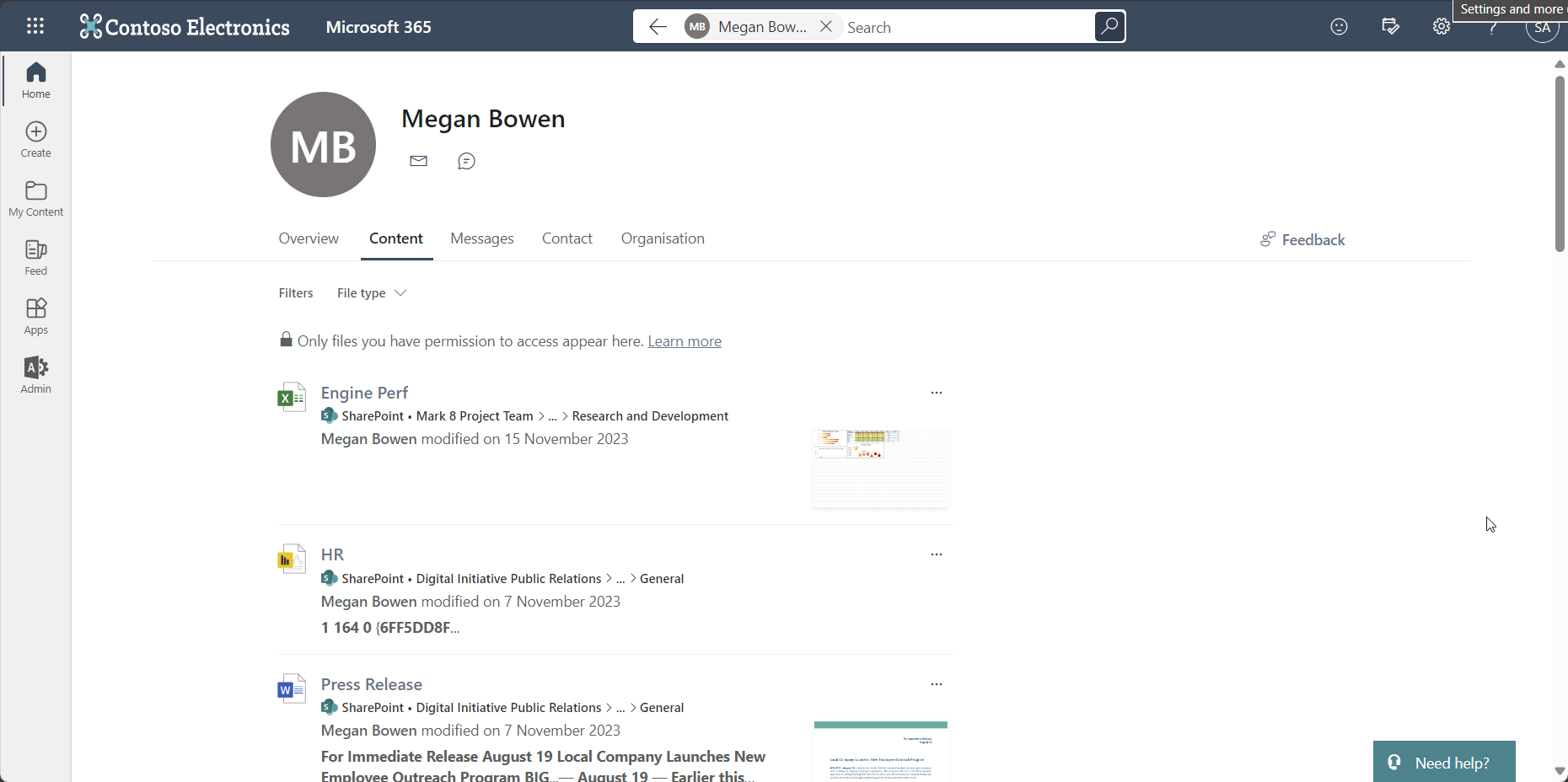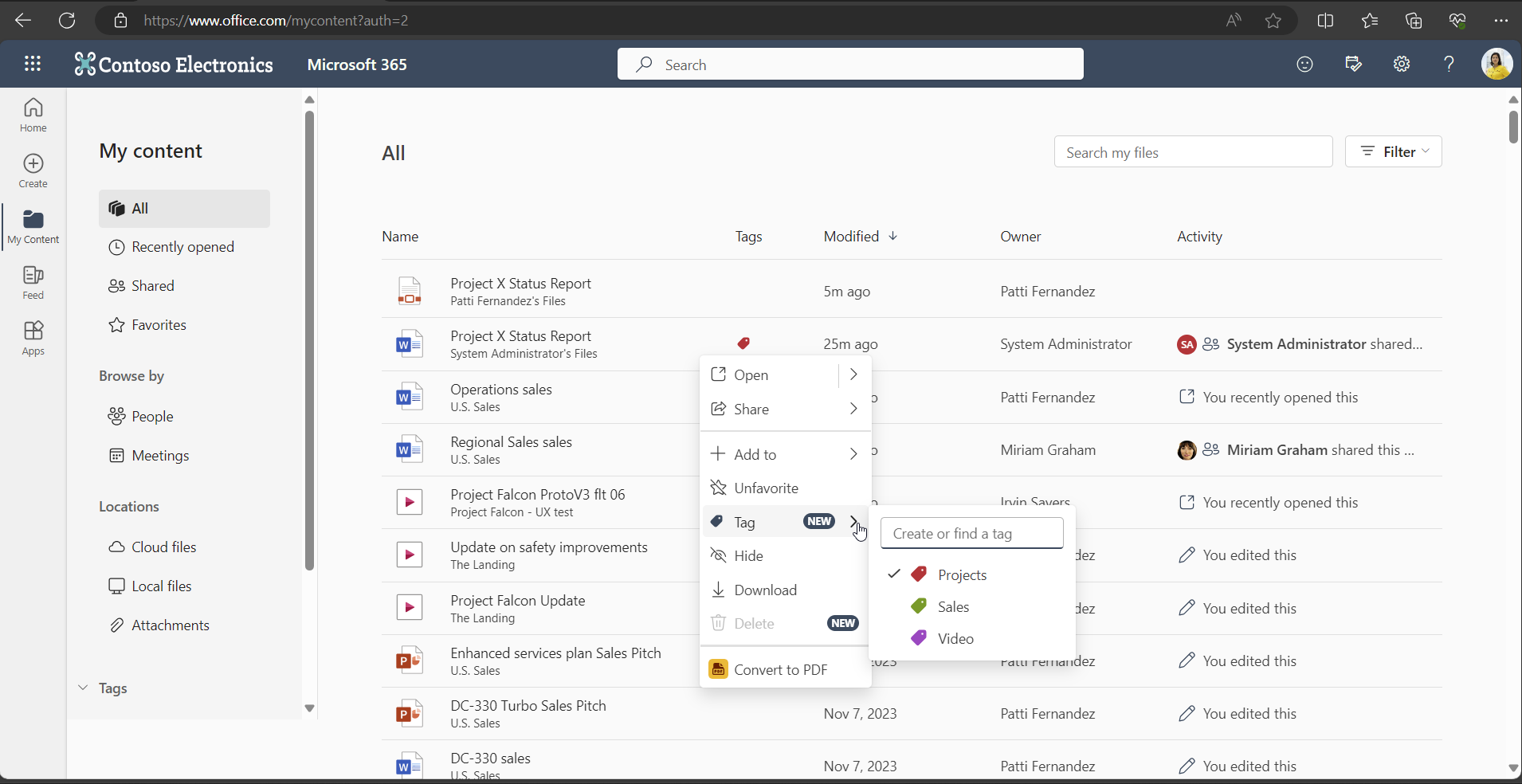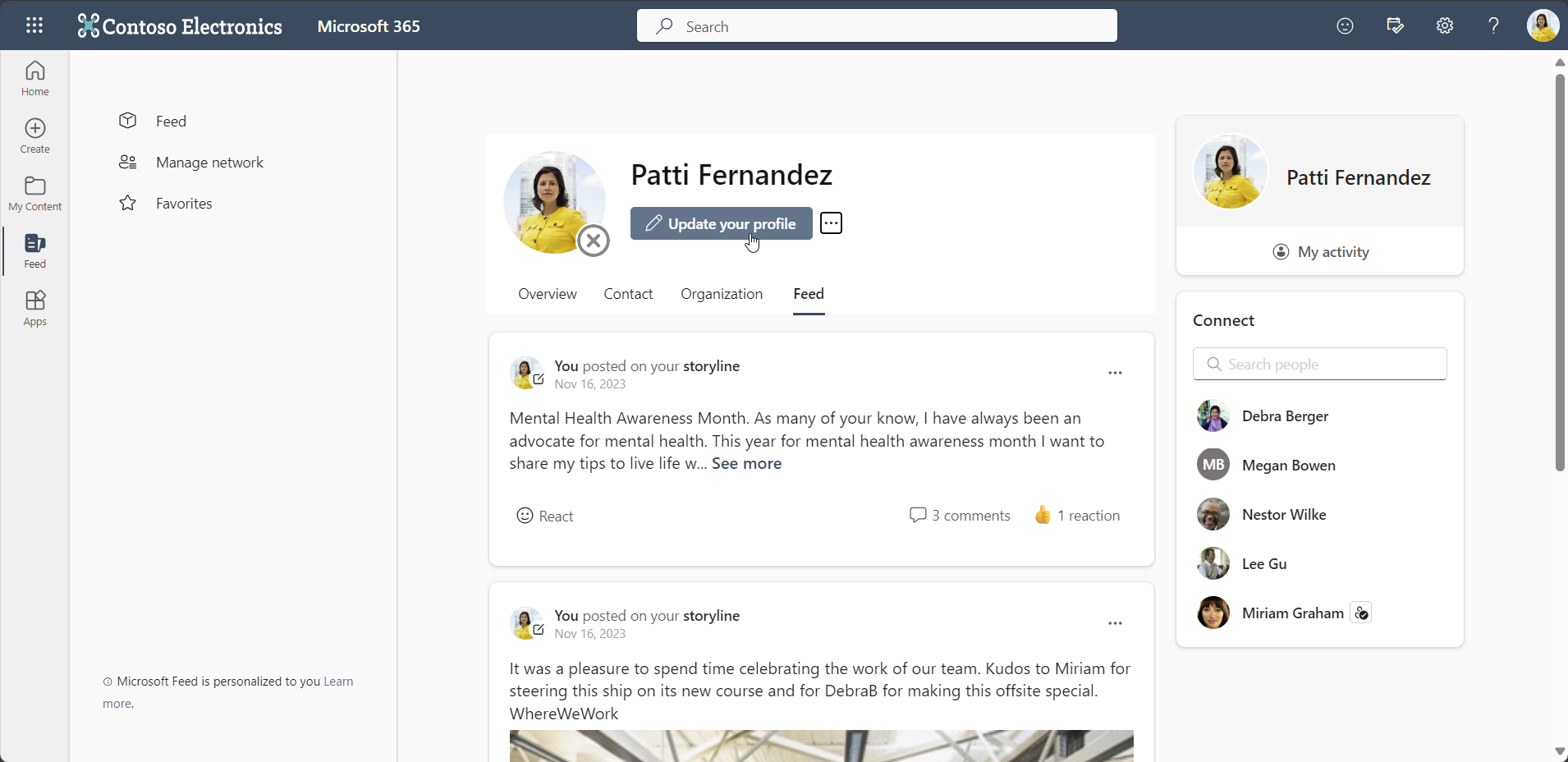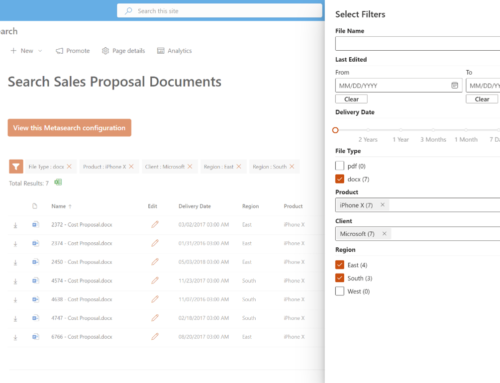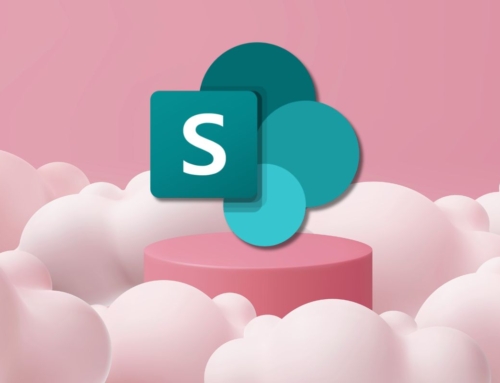History of Delve
Launched in 2015, Delve is the first Microsoft 365 app to leverage the power of Microsoft Graph and machine learning to map interactions between people and content across Office 365.
For users that fully adopted Delve, it became a hub to discover, favorite, and organize content on boards that the user and others close to them were working on. For those less interested in the content and more interested in people, Delve became the closest thing to a traditional employee directory – providing the ability for users to view and update their profile, search for others’ profiles in the organization, and view and explore organization hierarchy.
Delve, a Hit or Miss?
Even with its excellent features, as consultants, we often noticed that Delve scared people and organizations and caused them to express concerns about what they were seeing when they encountered Delve for the first time. Clients would respond with questions and comments such as: “Why do I see that person’s document?” “Can people see my documents?” “People should not be able to see that document.”
Security discussions often followed those initial client experiences. We explained that like Microsoft Search, Delve is also security trimmed – not showing users anything they do not already have access to. But often, the initial scare and accompanying realization that some documents are stored in unexpected or unintended public places triggered questions about how to turn Delve off. In some cases, correcting or adjusting security was harder or inconvenient compared to educating employees and correcting the underlying problems.
While anecdotal, we concluded that the adoption of Delve was spotty based on multiple client experiences and conversations. Perhaps this is one of the reasons Microsoft announced in December 2023 that Delve would be retired in December 2024.
Delve 2.0 in M365?
But for those who found value in Delve, do not worry, the change is not as critical or as impactful as it may seem. Microsoft has been gradually integrating Delve features into the M365 landscape. Most of these features continue forward via M365 search and other apps. Here are examples of where you can find Delve’s features:
View your own profile
One place to easily access your user profile or other people’s profiles is via Microsoft Search. For example, from office.com, search “me” and you will see your people card. In the example below, we have logged in as Patti Fernandez. Note that Search returns a card with a link to a full user profile outside of the Delve interface.
View other user profiles
As expected, if you can find your profile via Microsoft Search, you can find other user profiles also. Once again, from office.com, simply search for a user you are interested in by using their first and/or last name. Then click on a person in the type-ahead search results to see the user’s full profile.
Note that the full profile contains contact information, recent Teams messages, content, and organization information for review.
Discover and organize relevant content
If you are interested in content associated with a particular person, you can start by viewing the person’s full profile via Search. Here you will find a content tab that will display files that you have access to that are associated with a given user.
If you are interested in content in general, navigate to “My Content” using the left-most vertical menu on office.com. In this interface, you will find the ability to:
- Discover
- Files that you and others are working on – yes, it is security trimmed!
- Files that have been recently opened
- Files shared with you
- Browse
- Files by people and meetings
- Files by location such as OneDrive or Attachments to emails
- Search and Find
- Files by keyword
- Files via filters (Type, Activity, and Time)
- Organize
- Files by favoriting them
- Files by tagging documents using tags you create and manage
- Action
- Share files via email, link, or Teams
- Delete files
- Download files
- Convert files to PDF
Edit your own profile
This is the only outstanding Delve feature that still requires Delve. But we suspect that sometime before December 2024, Microsoft will change the various people card “Update your profile” buttons to open in a new profile editing experience that does not require Delve. We are looking forward to it!
As you can see, Delve’s features are not going away, they are just moving to new places. For now, you can continue to access Delve features in the same place, but since you now know Delve is going away soon, why not begin to explore the new interfaces? You will be glad you did!
Have any questions? Let’s talk!
Compass365, a Microsoft Gold Partner, delivers SharePoint, Microsoft Teams, and Power Platform solutions that help IT and Business leaders improve the way their organizations operate and how their employees work.
Subscribe
Join over 3,000 business and IT professionals who receive our monthly newsletter with the latest Microsoft 365 tips, news, and updates.