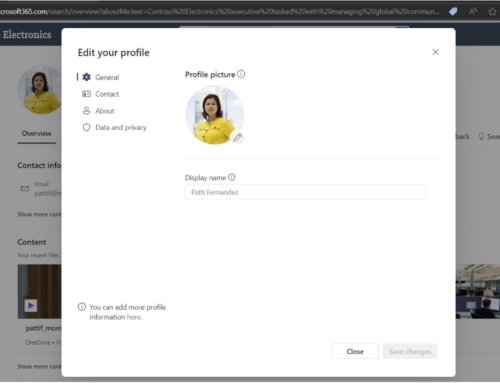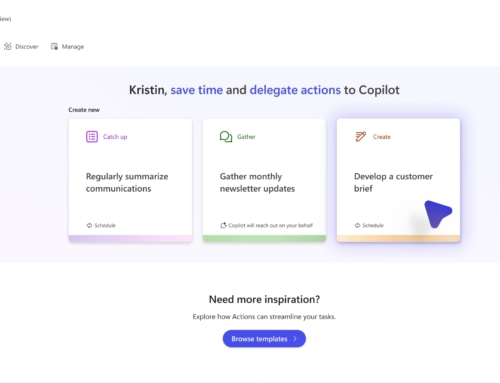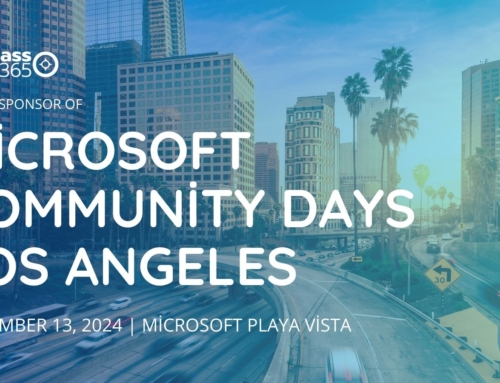In the last few months, our clients have shown increased interest in Microsoft Stream and have asked us to help with their implementations. Here are some things we’ve learned along the way.
Microsoft Stream is an enterprise video service that allows videos to be securely shared within your organization. It can be used to share meeting recordings, training sessions, presentations or any other video that needs to be shared to your employees. By default, Microsoft Teams will save meeting recordings to Stream. You can also record videos directly to Stream using the Stream mobile app.
Channels and Groups
Microsoft Stream has two organizational concepts: channels and groups. Channels are an organization method, but they do not deal with permissions. Groups are used to organize videos and control access.
Which one to use, or even a combination of the two, is determined by your security needs. If your videos are ok to be viewed by all employees, use Companywide channels. If you need to restrict viewing of content, use groups and group channels.
Channels
If you plan on having your employee community help with the creation and curation of videos, you will want to use companywide channels. Companywide channels are made for organizing videos by topics and allowing employees to add videos to the channels. Any video that is viewable by the whole organization can be added to a companywide channel by any employee.
Groups
Groups, on the other hand, allow you to define owners and members. This lets you control who can see or upload videos. Our clients have defined groups based on departments and project teams, but they can be defined as any set of people in your company.
Groups can be defined as private, allowing only people in the group can see videos, or public, which will allow the group to share videos with the whole company. This is different than a companywide channel as only allowed members of the group will be able to upload videos.
Channels can also be added to specific groups for video organization.
Note that creating a Stream group also creates an Office 365 group. Any existing Office 365 group can be used in Stream.
Other Stream features
Comments
When videos are uploaded to Stream, users are given the option to enable or disable comments. We have had clients that are looking to foster community and conversation within their organizations and have chosen to enable and encourage comments on videos.
Other clients, especially ones with strict regulatory requirements, government agencies, have decided to disable comments.
Captions
Captions are indexed in Stream to allow for searching and indexing which will help viewers find exactly what they are looking for. They can be auto generated (for supported languages), or you can manually create and upload a caption file.
Captions can be used in different ways:
- They can be shown while watching a video for the hearing impaired.
- They are concatenated and can be viewed in the transcript window.
- They can be used to jump to specific points in a video.
- They can be searched to find relevant points in a video.
Subtitles
Stream allows you to upload subtitles for multi-language viewing.
Future Features
Microsoft is actively adding features to Stream to make it even more useful. According to the Microsoft 365 Roadmap, in Q4 of 2020 Stream will be adding enhanced analytics, public APIs, and the ability for external video sharing. These features will allow you to have custom integrations with Stream and share videos beyond just your organization.
Ready to use Stream?
We hope that this article has helped you discover how Stream might be used in your organization. If you would like to talk to an expert regarding Microsoft Stream, reach out at any time! contactus@compass365.com