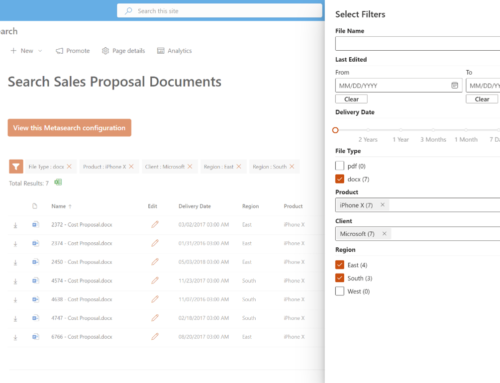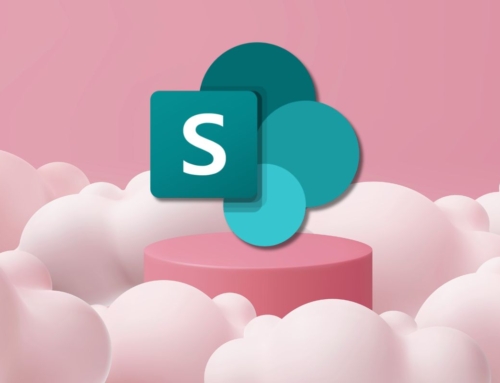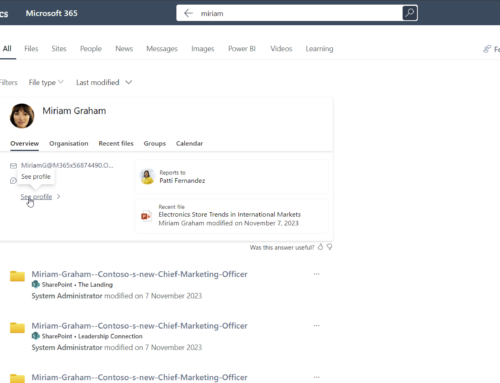Microsoft Teams is a collaboration-based app that helps your team stay connected by providing one user interface to communicate, share files, collaborate and access additional applications. Before an organization can utilize Teams to its full potential it is important to first understand the foundational structure and terminology that creates the Teams ecosystem. The following is a simple breakdown:
Microsoft Teams Structure and Terminology
Team
A Team is the top level of the Microsoft Teams structure. When a new Team is created the Owner of the team also creates the Microsoft permissions group associated with it. The permissions group is made up of three roles: Owners, Members, and Guests. Owners can manage all aspects of the team, including permissions and settings, and there can be multiple Team Owners. Members are the users in the Team who can utilize the collaboration tools, access files, and other functionality that the Owners may have assigned to the Team. Guests are people from outside of the organization that have been granted access to the Team but have fewer capabilities than the other two roles.
Channel
Each Team is made up of one or more Channels. Each channel is a place where conversations take place, files are shared, and other apps can be added to collaborate on a certain topic within the higher level Team. There are two types of Channels that can be created within a Team:
Public – Public Channels are available to everyone that has access to that Team.
Private – Private Channels are only available to certain individuals that have been specifically designated to have access within that area of the Team. Only users that are Members of the Team can be granted access to a Private Channel.
Posts
Each Channel has a Posts tab where conversations can be had that are posted to the group. This serves as a central communication point for that Channel.
Files
Each Channel has a Files tab where folders, documents, and other content can be stored for the Team to collaborate on.
Apps
Within Teams, there are numerous apps that can be added as additional tabs. Here are a few of the apps that we see most used:
- Planner is an app that allows users to create tasks, assign them to users, and apply due dates and reminders for collaborative and organized planning.
- Whiteboard is a collaborative tool that provides a digital version of the whiteboard experience that once was the center of in-person collaborative brainstorming sessions, complete with sticky notes, colored markers, stickers, and more.
- OneNote is an app that will create a collaborative notebook for your team to coordinate their notes in one location. Users can then find the Team Notebook within their own OneNote UI as well for easy user access.
- SharePoint app is a way to add a tab that will serve as a window into an existing SharePoint site that may be related to the work being done within your Team. It is simple to copy the link and create a space where the SharePoint site can be accessed from directly within your Team.
There are many other apps that can be added to create a working space for all of your collaboration needs. Keep an eye out for future blog posts that will dive further into Microsoft Teams tips and tricks in the upcoming weeks!
Enable workplace collaboration with Microsoft Teams
If you are new to Microsoft Teams, SharePoint Online, and Microsoft 365 or are seeking to improve your user experience with the many collaboration tools of the Microsoft 365 platform, we can help. Compass365 offers a full complement of Workplace Collaboration solutions.
Compass365, a Microsoft Gold Partner, delivers SharePoint, Microsoft Teams, and Power Platform solutions that help IT and Business leaders improve the way their organizations operate and how their employees work. Reach out to Cathy Ashbaugh, at cashbaugh@compass365.com to discuss your Microsoft collaboration initiatives and needs.