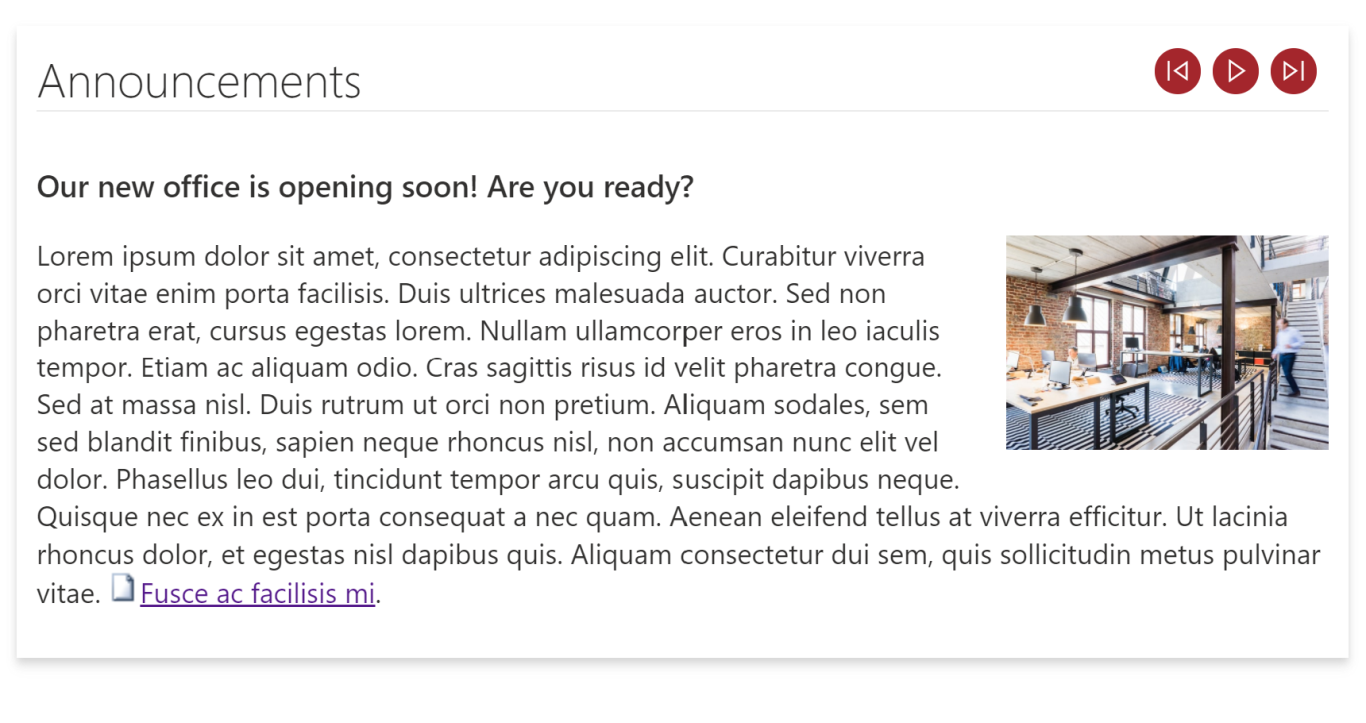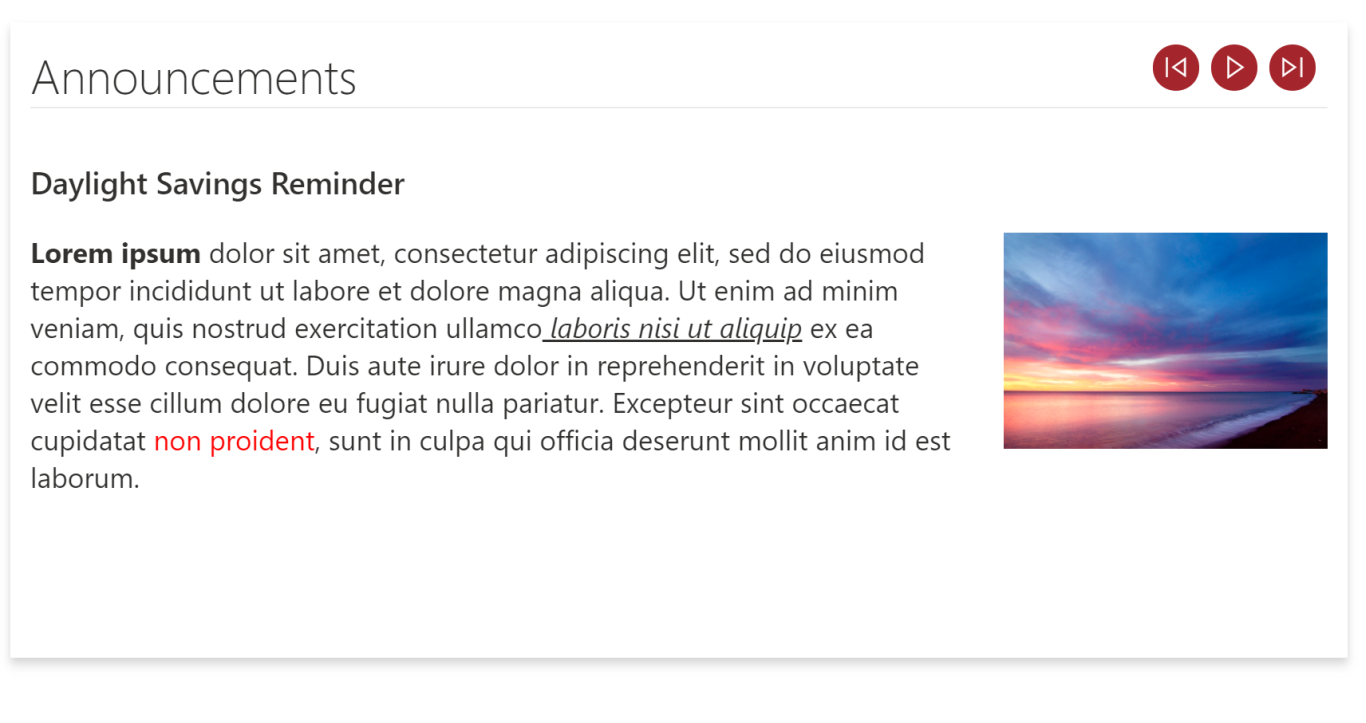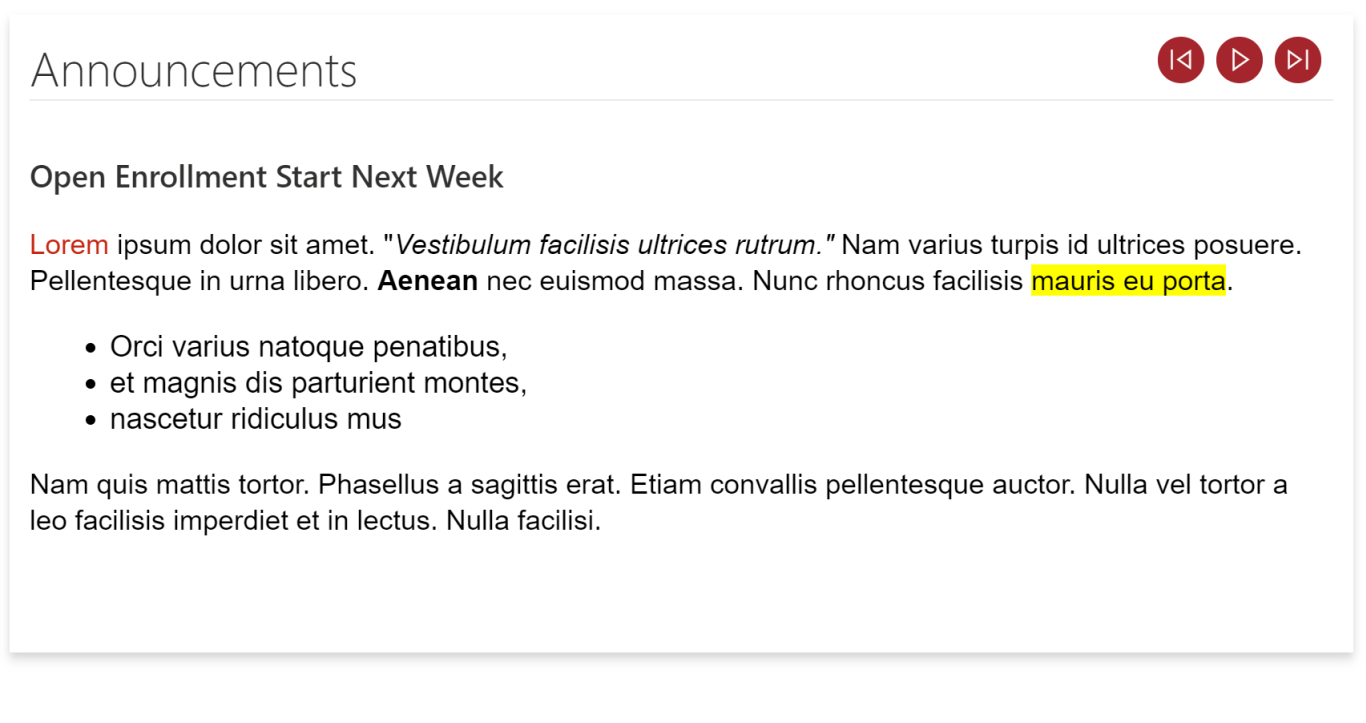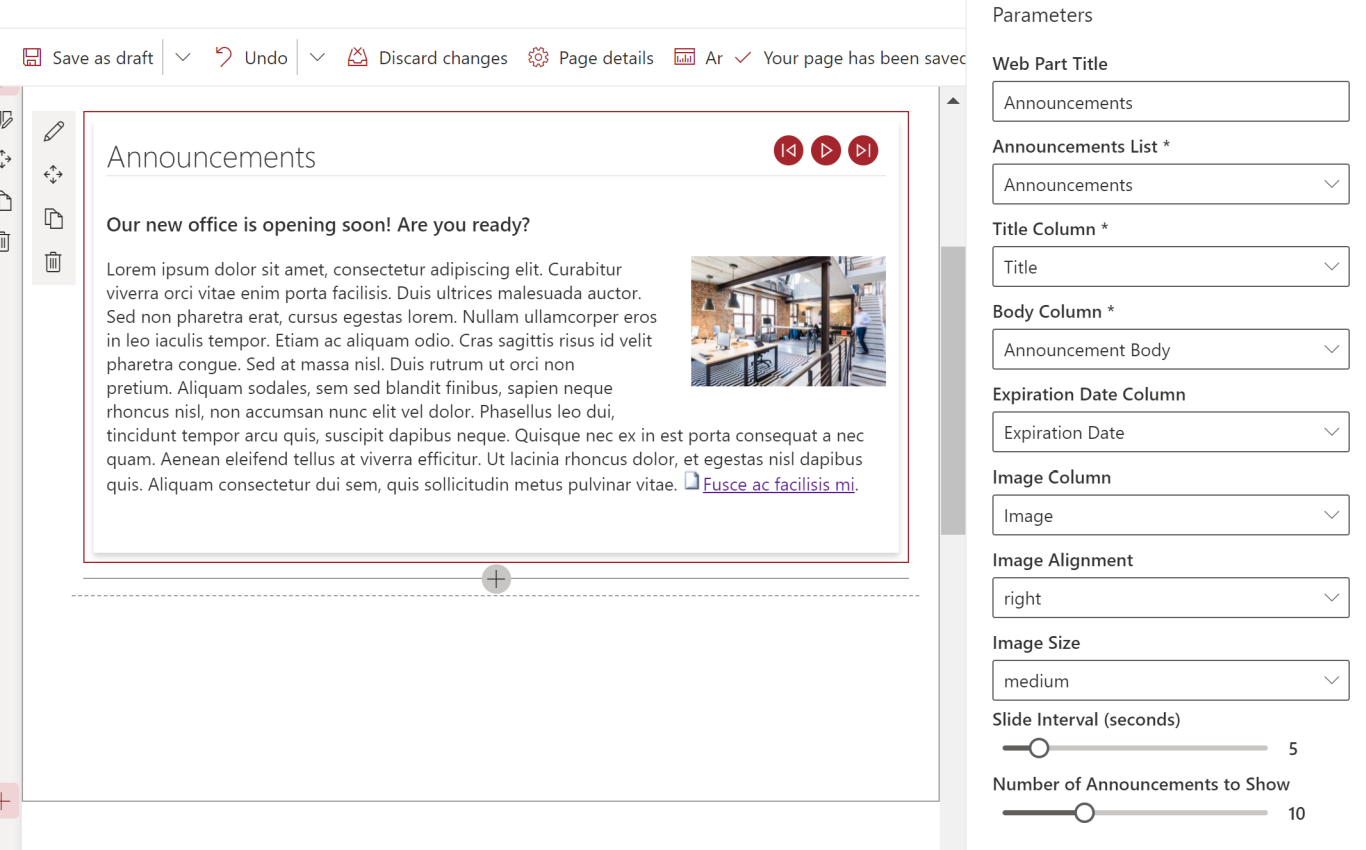Announcements Carousel by Compass365
Showcase your announcements in an easy-to-use carousel format.
The Announcements Carousel by Compass365 allows you to display announcements in an automatic sliding carousel on your SharePoint team site.
Set announcements to expire automatically and individually on a set date/time.
Configuration Options include:
- Web Part Title – Provide a name for the web part section. Optional.
- Announcements List – Connect to any list or document library on the current site.
- Title Column – Select a Single line of text column that contains the title of the announcements.
- Body Column – Select a Multiple lines of text column that contains the body of the announcements.
- Expiration Date Column – Select a Date and time column that indicates when the announcements should be expired and no longer display in the carousel. Optional.
- NOTE: If you choose to use an Expiration Date Column, then all announcement items in your SharePoint list must have an expiration date set – the field cannot be empty.
- Image Column – Select a Hyperlink or Picture column with Format URL as Picture that contains an image to display in the announcement. Optional.
- Image Alignment – Select the image position, right or left, if Image Column was set.
- Image Size – Select the size of the image if Image Column was set. The Image Size sets the image width, and it applies only if the screen size is at least 480px, otherwise, the image size is 100% of the container width. Available options:
- extra small – 10% of the container width, at least 75px
- small – 15% of the container width, at least 100px
- medium – 25% of the container width, at least 140px
- large – 37% of the container width, at least 175px
- extra large – 50% of the container width
- Slide Interval – Select how many seconds each announcement should display (1 to 30 seconds).
- Number of Announcements to Show – Select how many announcements to cycle through (up to 30 announcements).
Free to use, no strings attached!
At a glance